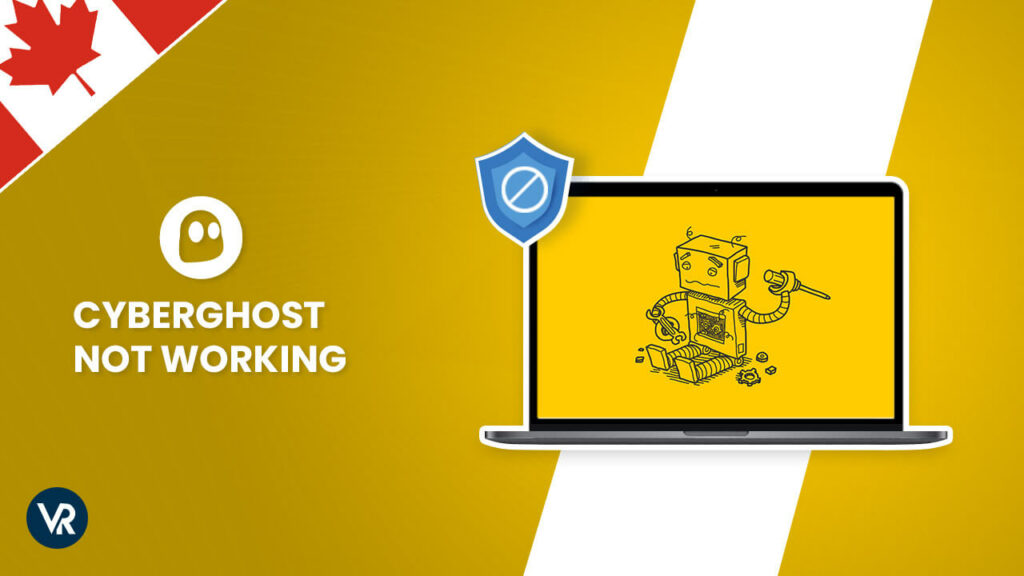
Is CyberGhost not working in Canada for you? There are different kinds of technical problems that can arise over time when using CyberGhost’s VPN apps.
The good news is that you don’t need a degree in IT to solve these issues. Anybody with basic computer/smartphone usage can fix CyberGhost problems by themselves 90% of the time with the tips I will give below.
Short On Time? General Recommendations For CyberGhost Not Working in Canada Issue
Some general recommendations if you are unable to connect are also given below. After following each set of instructions, check to see if the problem persists.
- Try different server locations.
- Log out of your account in the application and log back in. Try reconnecting after logging in again.
- Temporarily disable any third-party firewall or antivirus software. In some cases, such software can interfere with the VPN connection.
- Uninstall the CyberGhost application, reboot your device and reinstall the application one time
- Switch to a different connection protocol and then try to connect
- Disable your router firewall
- Reboot your router/modem
However, suppose you have already tried general VPN solutions and given up on CyberGhost. In that case, you can consider getting ExpressVPN in Canada, an excellent and affordable alternative to CyberGhost with superior capabilities.
Save 49% Off on ExpressVPN Now – Exclusive Offer!
Now, let’s focus in detail on some of the common CyberGhost issues in Canada and their solutions:
Unable to Connect to CyberGhost in Canada
If you’re unable to connect to CyberGhost in Canada for any reason, the following tips should be the first that you should try:
1. Changing servers
Sometimes, the problem is only with specific servers on CyberGhost’s end, which may be temporarily down for maintenance or experiencing technical problems.
Try switching to a nearby server location if you’re experiencing connectivity issues.
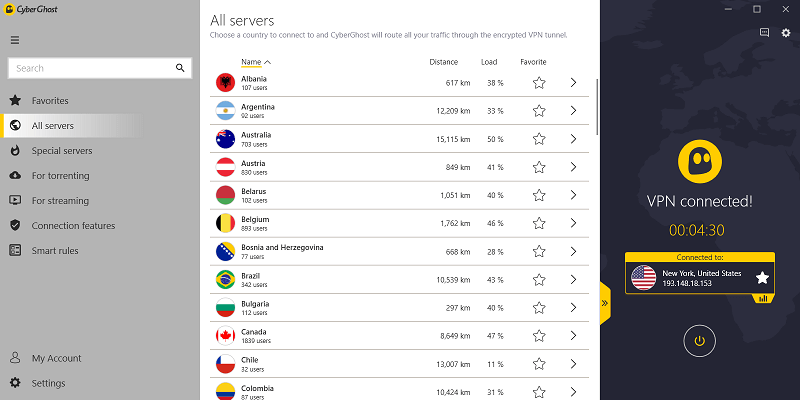
Thankfully, CyberGhost offers an immense network of 6,600+ servers to choose from 90+ countries. If the problem is server-specific, this is all you need to do to fix connectivity problems in this scenario.
As far as speed is concerned, CyberGhost offers fast speeds on most servers, but you will get the best performance when connected to servers closer to your location.
2. Account credential problems
Have problems logged into CyberGhost in Canada? If so, ensure you’re not typing in the wrong username or password.
Another reason that logging in could be problematic is if you used a special character of your regional language following a password change or reactivated your account with a PUK.
In this scenario, you should try to log in with your old password. You’ll have to contact CyberGhost’s customer support if that doesn’t work.
3. No internet when CyberGhost is connected
This problem seems to affect many CyberGhost users and is quite puzzling. What happens is that connecting to CyberGhost stops your internet. Even though CyberGhost can connect successfully to your chosen server, this connection itself leads to no internet connection on the user’s end.
The issue only exists in Windows operating systems. Thankfully, Microsoft has released an easy fix to this problem. Click the link below and download the TCP/IP reset package. https://support.microsoft.com/kb/299357/en
Run the downloaded file as an administrator, and it will automatically reset the TCP/IP for you. Restart your computer and try connecting to CyberGhost. It should work perfectly this time.
4. Remove security software conflicts
Security software such as anti-malware and firewalls can interfere with CyberGhost’s VPN connection in Canada. The problem is particularly associated with Malwarebytes 2 if this software is installed with CyberGhost simultaneously.
To make CyberGhost work properly again in Canada, uninstall both programs and then reinstall CyberGhost. Once this is done, install Malwarebytes again. This should work in most cases. However, in some situations, the incompatibility between the two software can persist.
You will have to uninstall Malwarebytes permanently if you’re still facing the issue.
Other security software like firewalls can also cause conflicts with CyberGhost. To avoid this CyberGhost not working in Canada issue, you should add CyberGhost.exe to the list of exceptions in the security program. This will force the software to ignore the VPN while also continuing to protect it from security threats.
5. Switching protocols
CyberGhost offers OpenVPN, IKEv2, L2TP, and PPTP protocols. OpenVPN can be configured to send user data over the VPN tunnel through UDP or TCP protocols.
Countries and ISPs that block VPN traffic also target the UDP protocol. If you’re experiencing connectivity issues, then you should try switching over to TCP as well as trying other protocols.
Here’s how you can switch protocols on CyberGhost’s Windows app:
1. Open CyberGhost > click the Gear icon on the top-right > Settings.
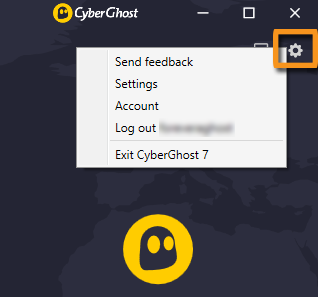
2. Click on the connections tab > Toggle on Use TCP instead of UDP.
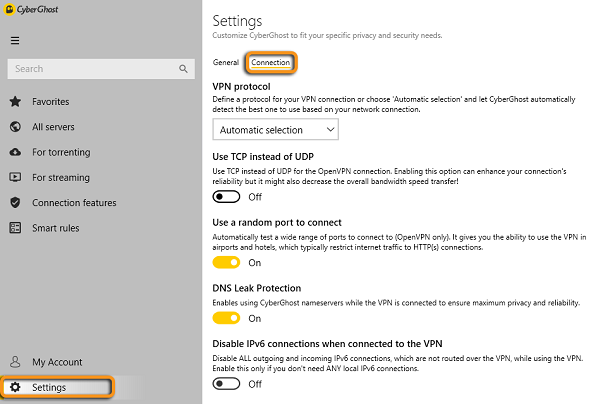
3. Try connecting to a server again. If the problem persists, move on to the next step.
4. Click on the VPN protocol selection drop-down menu and try different protocols until you find one working.
If your connectivity problems are due to a blocked protocol, then these steps should fix the problem. Please not that PPTP and L2TP are not recommended protocols from a security point of view, so use these at your own risk.
6. TAP adapter problems
If you have multiple VPN services in Canada installed on your computer, their drivers and adapters can interfere with each other. Disabling the TAP adapters of other VPNs usually solves this problem. Follow these steps to disable TAP adapters:
- Open Control Panel > Network and Internet > Network and Sharing Center > Change adapter settings.
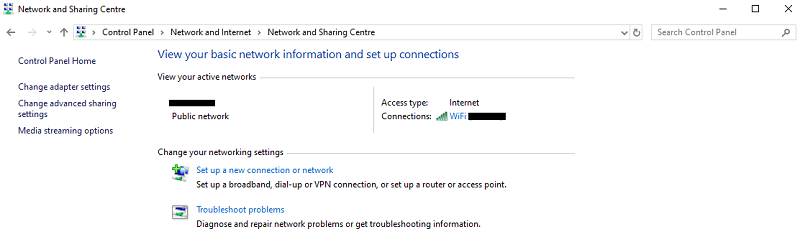
- You’ll find the TAP adapters of all installed VPNs and your physical network.
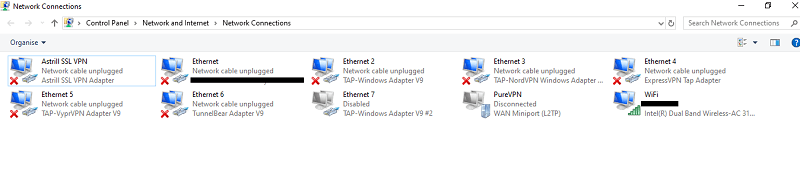
- Disable adapters of all VPNs other than CyberGhost by right-clicking each and selecting Disable.
Once disabled, try connecting to CyberGhost once again.
7. Windows 7 update
Users of Windows 7 frequently report problems with a particular update that blocks CyberGhost traffic once installed. This is the KB2750841 update, which actually intends to improve compatibility between IPv4 and IPv6.
However, it sometimes causes problems and may totally block internet traffic. The only way to deal with this problem in Canada is to uninstall the said update, which will revert the changes.
8. Correct system time
Incorrect system time can also lead to connection failure with CyberGhost in Canada. So make sure you adjust the date and time accurately. Of course, this doesn’t mean you have to get the time down to the exact second. Just don’t be unreasonably outdated.
9. Exceeding the multi-login limit
CyberGhost supports 7 simultaneous connections. This is great if you normally use VPN on multiple devices simultaneously. Other than the standard desktop and smartphone devices, you can also install CyberGhost on Firestick, Roku, and Kodi.
CyberGhost Issues in Canada and Fixes for Specific Situations
Here are some services, devices, and platforms that CyberGhost is often reported to exhibit problems with and their quick fixes in Canada:
CyberGhost not working in Canada with Netflix
To unblock Netflix with CyberGhost in Canada, you should use specific streaming-optimized servers. You can find these services in the “For streaming” option in the left-hand pane of the VPN app:
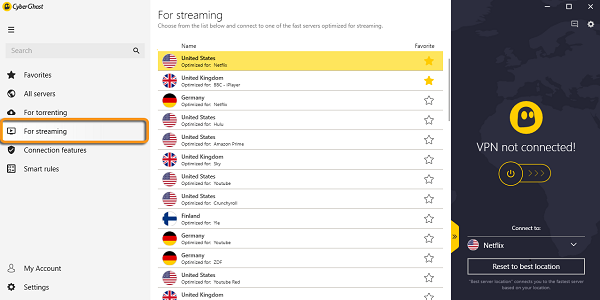
If this still doesn’t work, then CyberGhost has probably lost its ability to work with Netflix in Canada. A growing number of subscribers have reported experiencing problems using CyberGhost to unblock Netflix in Canada. It’s possible that Netflix has blocked the IP addresses associated with the VPN. Still, it remains to be seen if the provider can overcome this issue and restore Netflix functionality soon.
If you’re still facing issues, see this article on CyberGhost for Netflix.
CyberGhost not working in Canada with BitTorrent
To use CyberGhost with Bit Torrent clients, you have to use special servers of the provider dedicated for torrents:
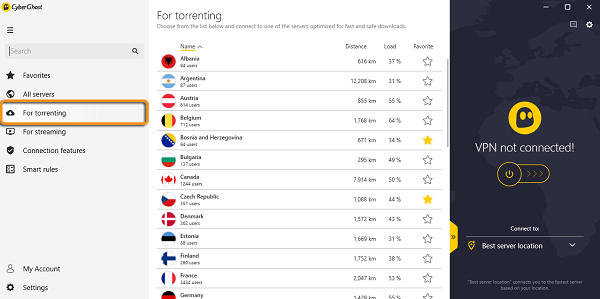
Remember that only the servers listed under the “For torrents” filter of CyberGhost will work with your bit torrent client. For more information, see our guide on using CyberGhost for torrenting.
CyberGhost not working in China
CyberGhost used to be one of the recommended VPNs for users in China. Unfortunately, this VPN no longer works in China as the strictness of the Great Firewall of China (GFW) increases.
See this list of VPNs still working in China, as there is no saying when and if CyberGhost will regain the ability to break past the GFW.
CyberGhost Not Working in Canada?CyberGhost Alternatives
I tried all the methods above but still can’t crack the problem. Perhaps it’s time to cancel CyberGhost and try a different service. For instance, here’s how CyberGhost compares to ExpressVPN in Canada, a highly affordable VPN with premium features:
| Features | ExpressVPN | CyberGhost |
|---|---|---|
| Price | CA$9.14/mo (US$ 6.67/mo) - Save up to 49% with exclusive 1-year plans + 3 months free | CA$2.78/mo (US$ 2.03/mo) - Save up to 84% with exclusive 2-year plans + 4 months free |
| Servers | 3,000+ in 94 countries, including 4 servers location in Canada | 5,600+ in 90 countries, including 3 servers location in Canada |
| Customer Support | 24/7 live chat & email support | 24/7 live chat & email |
| Jurisdiction | The British Virgin Islands | Romania |
| Logging Policy | Zero logs | Zero logs |
| Netflix support | Strong | Average |
| Compatibility | All devices | Windows, Mac, iOS, Android |
| Trustpilot Score | 4.7/5 | 4.7/5 |
| Website | ExpressVPN | CyberGhost |
New users can take advantage of CyberGhost free trial first to see if they’re satisfied with the service before making a final purchase decision. This is helpful if you’re unsure about getting CyberGhost and want a taste of the service first. You also get a 7-day ExpressVPN free trial in Canada on mobile to try out the VPN risk-free.
Conclusion
So, there you have it. All the common CyberGhost not working in Canada issues and their simple fixes. Try the tips mentioned above and let us know which method worked best for you in the comments below.
If none of the tips worked and you’re unsatisfied with this VPN in Canada, you can always go for a better alternative like ExpressVPN in Canada.
To learn more about this VPN, see this CyberGhost review.
