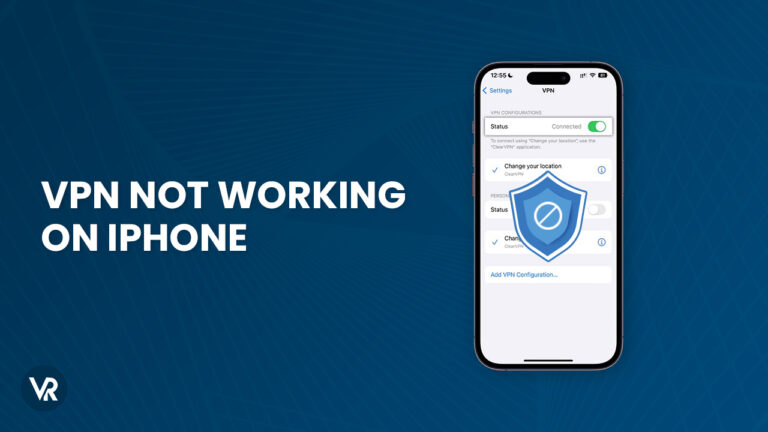
Due to the increasing threats to privacy in today’s digital age, using a reliable VPN has become increasingly popular, and many users have started using VPNs on their iOS devices.
The best VPN for iPhone, such as ExpressVPN, usually don’t present such problems, but as sometimes happens with technology, things do not always work as we want them to. So you might occasionally find your VPN not working on iPhone.
You have probably suffered from these at least once. Such as being stuck on the “connecting” screen or receiving errors like “VPN not connected” on iPhone even after a successful connection are just two of the many frequent problems users encounter with their VPN apps.
If you’ve subscribed to a VPN but find yourself searching “why is my VPN not connecting on my iPhone” on the internet, this troubleshooting guide is designed to help you fix these issues.
In this article, we have listed some of the most common or annoying issues for VPNs on iPhone and iPad, along with providing tips to solve common VPN issues on your iOS device.
How to fix a VPN not working on your iPhone
If you find yourself facing the problem of your VPN not working on iPhone, try using one of these troubleshooting fixes to resolve the problem:
- Force restart the phone or tablet
- Update or re-Install the VPN app
- Try connecting to another VPN server
- Check if there is something wrong with your account
- Check if there is something wrong with your VPN account
- Try resetting the Wi-Fi settings on your device
- Try resetting the IP address on your device
- Configure the VPN’s DNS manually
- Try changing the Protocol on your VPN
- Check how many connections the VPN server is handling
Force Restart the Phone or Tablet
The most basic troubleshooting step for your VPN not working on iPhone is to force restart your device. The method for performing a force restart on your iPhone may vary depending on the model you have.
To do this, you can either hold down the power button and the home button simultaneously or the power button and the volume down button simultaneously. If you have an iPhone 8 or a more recent model, you should press and hold the power button while quickly pressing the volume up and down buttons.
Update or Re-Install the VPN App
Another basic troubleshooting step for your VPN not working on iPhone is to update or reinstall the VPN app as the situation may require. To avoid experiencing issues that result from outdated software, it is important to make sure that you have the most recent version of the VPN app.
Apps downloaded from the App Store usually update automatically. However, to manually update them, you can access the “Account” section within the App Store in iOS 13 and later versions. If you have an earlier version, you can go to the relevant tab and manually update from there.
If updating the app does not resolve any issues you may be having and you continue to face problems like your iPhone VPN stuck on connecting, you should consider completely uninstalling the application and downloading it again from the App Store.
Try Connecting to Another VPN Server
Another basic troubleshooting step for your VPN not working on iPhone is to try connecting to another VPN server. If you’ve only tried to connect to one VPN server and are having trouble such as your VPN blocking internet on iPhone, it might be worth trying a few other servers to see if the problem is isolated to that particular server.
It is not uncommon for a specific server to cause temporary connection issues. Sometimes the server you are connecting to might be undergoing routine maintenance or a bug that might prevent it from working properly. Give it a shot and see if it helps!
Check if There Is Something Wrong With Your Account
If none of the above has worked for you, try this troubleshooting step for your VPN not working on iPhone. It is possible that the reason for the error you are facing (e.g: VPN not connected on iPhone) is that there is something wrong with your phone account settings.
Confirm that your Apple account is signed in and that your device is working normally. Try reversing any recent changes you have made to your account settings.
Also, have a look at the privacy, firewall, and encryption settings of your device under the Privacy and Security tab in device settings in iOS 13 and later versions. For earlier ones, look under the “Password and Security” tab. Confirm if your VPN app has been granted all the permissions it requires to function properly.
Check if There Is Something Wrong With Your VPN Account
Another basic troubleshooting step for your VPN not working on iPhone is to check if there is something wrong with your VPN account. Try visiting the provider’s website and logging in there if you’re having trouble accessing your VPN.
If you are unable to log in, you may need to reset your password in the app because you are using the wrong one. But if the password is correct, double-check that your VPN account is still active. If it’s not, you might have to renew your subscription or reach out to customer support for help figuring out why.
Try Resetting the Wi-Fi Settings on Your Device
Checking the Wi-Fi settings on your device is another simple troubleshooting step you can try to resolve the problem of your VPN not working on iPhone.
Sometimes the reason behind an error that causes people to search the web for “VPN not connected iPhone” is simply due to the device’s settings, specifically Wi-Fi settings. Resetting their network settings has been effective for some users in resolving VPN connection issues.
But keep in mind that this method only works if you’re trying to connect via WiFi. To give it a try on your iPhone or iPad, head over to the Settings app, tap General, then tap Reset, and then choose Reset Network Settings.
Try Resetting the IP address on Your Device
Another way to troubleshoot your VPN not working on iPhone is to try resetting the IP address on your device.
To reset your device’s IP address and hopefully fix any Wi-Fi connectivity issues, try the following steps:
- Open the Settings app on your iOS device.
- Tap on the Wi-Fi option in the left menu.
- Find the local network you’re connected to and tap the (i) button next to it.
- On the menu that appears on the right-hand side, scroll down to the bottom and tap on the Renew Lease option.
- Wait for the IP address to be reset.
- Restart your iPhone or iPad to complete the procedure.
Configure the VPN’s DNS Manually
Another way to troubleshoot your VPN not working on iPhone is to configure the VPN’s DNS manually. If you do need to update your DNS address, start by heading to Settings and selecting WiFi. Find your WiFi network and tap the (i) button next to it. Next, look for the Configure DNS option and select Manual. Finally, click Add Server and type the VPN-provided DNS address to configure a VPN on your iPhone.
In most cases, you won’t need to do this, but if your VPN connection is giving you trouble, it might be worthwhile to contact your VPN provider to obtain the correct DNS address to use. Before making any changes, be sure to confirm with your VPN customer support team to see whether they think this is necessary and refer to your iPhone VPN settings.
Try Changing the Protocol on Your VPN
Try changing the protocol on your VPN to troubleshoot your VPN not working on iPhone. A problem with the protocol may be a reason why it seems that your VPN is not connected on iPhone To fix protocol problems, open the VPN app on your iPhone and check the settings. Look for the protocol button and select a different option.
To see if it works, try connecting to the VPN once more. If not, you have the option of returning to the default protocol or attempting a different one.
The VPN protocol determines how your data is transferred from your iPhone to the VPN servers. VPN apps often support multiple protocols and will usually opt for the best one by default. When necessary, the app may even switch between protocols to maintain a strong and secure connection.
Check How Many Connections the VPN Server Is Handling
To identify the cause of your VPN not working on iPhone, check how many connections the VPN server is handling. Many VPNs display a list of servers in a specific country along with the load on each server as a percentage.
If a server is hosting a large number of connections, it is close to being overloaded. The connection is more likely to disconnect from such a server, the speeds to and from it are likely to be slow, and there is a chance that the server may occasionally freeze, leading users to search for “ VPN not working Outside USA” solutions.
When a server is nearing overload, it’s recommended to switch to a less congested one. This will help you connect faster and provide better speed.
How to test a VPN on iPhone
Consider testing your VPN to fix the problems you’re experiencing in order to troubleshoot your VPN not working on iPhone. The key things to check for during the test are WebRTC leaks, IP leaks, and DNS leaks to make sure the VPN is functioning properly. A leaking VPN may not be able to protect your online privacy.
- WebRTC Leaks: They may allow the services you use to determine where you are. A WebRTC leak test can help you ascertain if your VPN is reliable and thus keep your privacy safe.
- IP Leaks: If your VPN has IP leaks, the websites you visit will be able to determine where you actually are.
- DNS Leaks: These issues may make it possible for your Internet service provider (ISP) to keep track of the websites you are visiting. A DNS leak test can help you stay safe while surfing the web.
Your online security and privacy on your iPhone are at risk from all three of these leaks. It’s crucial to either fix these leaks or switch to a different VPN if you discover that your VPN has any of them.
FAQs – VPN not working on iPhone
Why VPN is not working on iPhone?
One of the many potential causes of your VPN not working on iPhone is that it might automatically switch from a 4G to a Wi-Fi connection or vice versa as you move from one location to another. This may cause the VPN to enter an endless loop of unsuccessful attempts to reconnect. Here is a way to resolve this issue:
- Open the Settings menu on your iPhone
- Enter Cellular.
- Turn off Cellular Data by tapping the switch.
- Turn the Data back on after counting to 10.
- Try to reconnect your VPN after the data connection is established.
Why are all VPNs not working on my phone?
A possible reason for your VPN not working on iPhone is that you haven’t allowed it to access the permissions necessary for it to function. Most of the time, all you need to do to establish and confirm a connection is to access the VPN app and click the connection button. You could also try restarting your phone or uninstalling and reinstalling the app.
Does iPhone have a built-in VPN?
Yes, the iPhone does offer a built-in VPN, but you will have to configure its details yourself. Here is how you can resolve your VPN not working on iPhone problems:
- Open the Settings menu on your iPhone.
- Tap on “General“
- Scroll down and tap on “VPN & Device Management.”
- Tap on “Add VPN Configuration.”
- Choose the type of VPN you’re using.
- Enter the required fields (Remote ID, Server, Password, Description, Username, etc.)
- Tap “Done.”
- Double-check that the switch is toggled on the previous page
- Your iPhone’s entire network activity is now protected!
Conclusion
For many people, using a VPN to safeguard their privacy while using the internet through their phone is now a norm. However, if there is ever a time when you find your VPN not working on iPhone, you need to know how to fix it.
This can be due to a variety of reasons, as outlined above. In this blog, we have tried to mention all the most common problems iPhone users face when trying to use a VPN on their device and how to resolve them through easy troubleshooting steps.
We recommend ExpressVPN as the best VPN for iPhone because it has a reputation for reliability and rarely has errors. You can also avail of ExpressVPN free trial if you configure it on an iOS device. When it does occasionally result in connection errors, the issue is typically fixed by applying the techniques described in this article.
