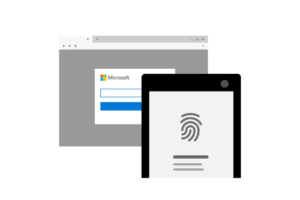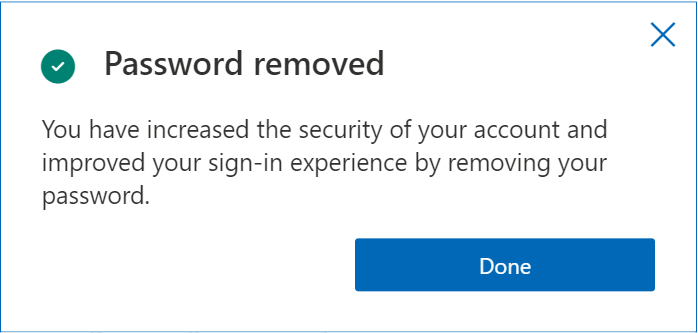Microsoft has announced to go completely passwordless on its Microsoft accounts and would let users sign into their accounts using other verification methods and tools like the Microsoft Authenticator app, security key, Windows Hello, or an email or SMS verification code.
Image Credits: Microsoft
When the company promised a passwordless future to users, they really meant it.
The tech giant initially rolled out the feature for all commercial users, including offices and schools, in March 2021 to adjust to remote working. Five months later, the feature has been released for all regular Microsoft users.
“When I think of security, I think you’ve got to protect your whole life,”
This was said by Vasu Jakkal, the corporate vice president of Microsoft security, compliance & identity, in an interview with The Verge. He further declared:
“It’s no longer enough just to think about work or home and anything in between.”
Microsoft had previously been carrying out activities to make going passwordless a reality for years. It turns out that the global pandemic only accelerated the process for them. Jakkal explained:
“When you have digital transformation and businesses having to go remote overnight … the number of digital surfaces has increased exponentially,”
He further stated:
“The number of attack surfaces has increased exponentially, so that was a big driving factor for us in accelerating a lot of our security initiatives.”
The company’s achieved its 3rd milestone with passwordless accounts, the first two being establishing a security key in 2018 and going passwordless on Windows 10 in 2019.
According to Jakkal, they have rolled out this new passwordless feature at Microsoft and around a 100% of the entire Microsoft is now completely passwordless. Furthermore, Jakkal is confident about the adoption of this passwordless feature among users, as over 200 million people are already enjoying it.
It's been a long time coming, but there's no question that the future of #authentication and portable digital identities will be completely password free, so great to see @Microsoft's efforts here: Microsoft accounts can now go fully passwordless https://t.co/yffWz9gbPY
— Bob O'Donnell (@bobodtech) September 15, 2021
How To Go Passwordless on Your Microsoft Account
The process of removing your Microsoft password is pretty simple. All you need to do is follow these steps:
- Install the Microsoft Authenticator phone application and link your Microsoft account to it.
- After this, go to account.microsoft.com > Choose the advanced security options.
- In the additional security section, enable passwordless accounts.
- Once you’re done, simply approve going passwordless from your Authenticator app and enjoy going passwordless!
Image Credits: Microsoft
Please note that you can always revert this change and go back to setting up a password in the future.
Why Was a Passwordless Future Much Needed?
The advantages of going passwords are pretty clear. People usually create easy and memorable passwords as complex, but secure passwords can be quite challenging to remember without using a password manager.
Users also reuse passwords, making it easy for hackers to sign into a compromised account after organizations face a data breach and dump multiple passwords.
Microsoft itself has made authorities of the US and UK vulnerable to an email hack before. Keeping this in mind, we believe that passwordless accounts would be a much more secure option for users across the world.
Other tech giants are also hustling towards relying a bit less on passwords. Apple’s iOS 15 and macOS Monterey includes a passkey in its iCloud Keychain, and Google Chrome allows users to sign in without a passcode, attempting towards a passwordless future while offering a rather secure login procedure.
Let’s not forget that both these giants have gotten into action and are taking user security pretty seriously, with Google Chrome coming up with additional security on its incognito mode and Apple looking forward to launching a child protection feature on iPhones, but later delaying it.