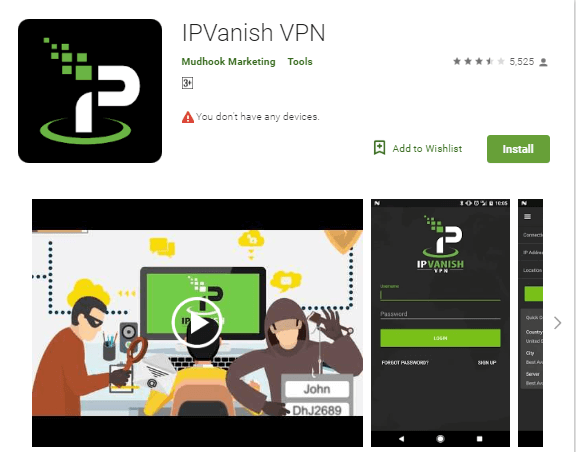Do you want to learn how you can download and install IPVanish Android app in USA? If yes, read this detailed guide. There is no denying IPVanish is a seasoned campaigner when users have to secure their digital whereabouts from ISPs, hackers and other unwanted personnel.
You might be wondering how it is possible.
To solve this query, check out this exclusive IPVanish review in USA.
Allow me to share my views about IPVanish Android TV app and other salient features with you and rest of the world.
How can I download and install the Android app of IPVanish in USA
Yes, you read it correctly. You may install Android app of ipvanish through Google Play Store. Likewise, you can visit IPVanish official site and achieve your mission hassle-free
Here is how you can do it in just 2 minutes:
1) Visit Google Play Store
2) Open Google Play Store on your Android device
3) You should type IPVanish in the search bar and choose IPVanish VPN result
4) Now, install the app by tapping the green install button
5) You must open the app once you have completed the installation process
Luckily, you can download IPVanish app for Android platform with the help of its official website in USA. Here is the list of steps you should follow:
- You should activate installation from unknown sources option
- From settings>security>unknown sources, you may turn on the option
- You will see a confirmation popup on your screen
- You must tap OK to continue the installation process
- Visit the official site and go to the download section
- Click Apps option to go to the downloads page
- You must click “Download Now” to visit Android download page
- You should download .APK file
- You will witness an orange button on your screen that offers Direct APK Download option
- Click orange button and open the .APK file once you are done with downloading
- You should tap install button when you see installation prompt that asks about you to install the app
- You can click Open button once you have completed the installation process
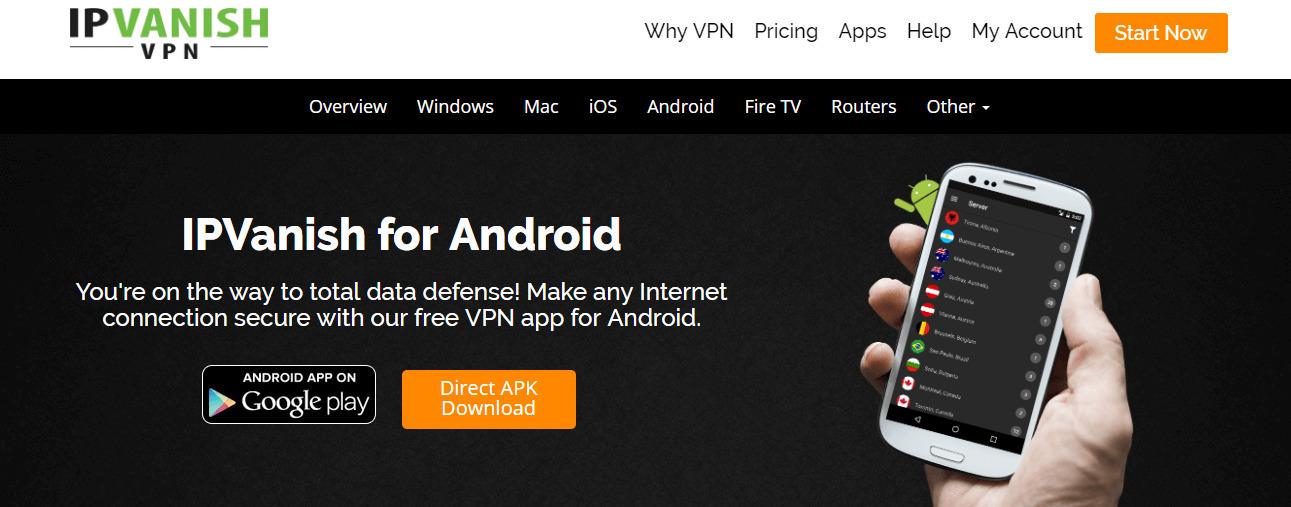
How to install the IPVanish Android TV box app in USA
In case if you do not know how to install IPVanish Android TV box app in USA, you have arrived at the right place. This is because you can achieve your mission in no time by following the simple steps given below:
- From your Android TV box home screen, go to Google Play Store
- You should type IPVanish VPN in the search bar
- You can click the icon once you have found your desired result
- Now, you can install IPVanish Android app after clicking Install
- The downloading process will begin so wait till the app is installed on Android TV box
- You can open IPVanish app from Google Play Store directly
- Through your All Apps screen, you can see IPVanish app
The IPVanish Android App Settings in USA
Surprisingly, the Android app settings are consisted of two tabs. You can consider these tabs in the form of general and connection settings. The former allows you to figure out the app default behavior. On the other hand, the latter enables you to set protocols and other attributes of VPN connection.
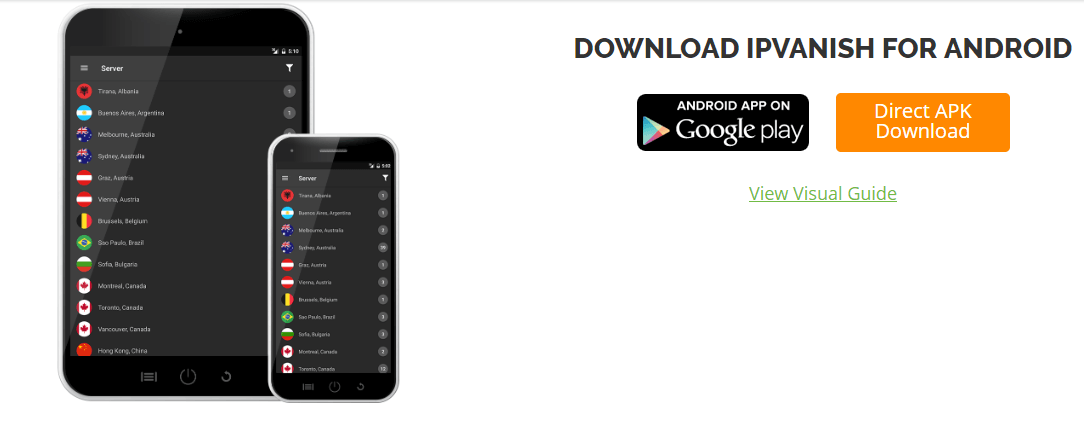
General Settings for the Android App of IPVanish in USA
Similarly, Android app of IPVanish involves three sections. These are Android startup, IPVanish startup, and about sections. I will explain all these sections in detail for your convenience.
Android startup
This section examines app startup behavior. Moreover, you can find Start IPVanish option that lets you start the app when you open your Android phone or tablet again.
IPVanish startup
This section helps you in loading the app appropriately. Likewise, it offers the below mentioned features to For American Users:
- You can connect to the IPVanish app manually if you don’t want to connect it automatically
- You may connect to last connected server
- It is possible to select your preferred fastest server
- You may connect to the fastest server available in USA
About
The said section allows you to avail app information including website support page and reset link too. However, it also provides the following features:
- You can review the opening tutorial
- You can find app license information
- You may read terms of service page along with version information
Connection Settings for the IPVanish Android App in USA
The same applies to connection settings as these settings include four categories in USA. These categories are:
- Reconnection
- Protocol
- Port
- Change IP address
Reconnection
The said option enables you to experience auto reconnect benefit if the connection drops improve connection up time.
Protocol
You can choose VPN protocol of your choice without any fuss. Surprisingly, IPVanish offers only OpenVPN protocol for Android platform.
Port
Luckily, you can change connection port but IPVanish has 1194 OpenVPN port for Android by default.
Change IP address
Similarly, you are able to change IP address periodically. This way, you can make tracking even more complicated. The task of setting up IPVanish Android app is interesting. You can select either OpenVPN TCP or OpenVPN UDP protocol. However, I would recommend you to opt OpenVPN UDP for next level performance.
How to connect to the IPVanish VPN Network in USA
You may consider various ways to connect to IPVanish VPN network in USA. These are quick connected, server list and filter server list too.
Quick Connect
You can use quick connect feature that allows the app to select the best server on your behalf. It decides the best server based on different factors like ping and load percentage of servers near to your location. After accepting the default “Best available” option for country, city and server, you should click green “Connect” button.
Hence, you can get a virtual IP address when you observe your connection status as “Connected”. In case you want to discontinue using the app, you can click “Disconnect” button.
Server List Menu
You can connect to the app by using the option of server list menu. All you have to do is to open the app menu and click “Server” tab. As a result, you can witness a complete list of IPVanish country wise servers in a systematic order.
You can also click on the numbered circle option given alongside a location such as Amsterdam, Netherlands that will open the list of servers with ping and load percentage values. Furthermore, you can tap on “02” location that will prompt for the connection.
You are free to select “Connect” option to complete the connecting procedure.
IPVanish Android Setup Visual Guide
Interestingly, you can use a detailed visual guide on IPVanish Android setup that allows you to use the service on your favorite platform stress-free. After following this video tutorial, you can get the answer of queries such as how do I setup IPVanish on Android without the app and others appropriately.
Comparing IPVanish with other VPNs
Wrapping Up
I expect I would have made my point clear while explaining IPVanish Android App in USA installation guide . After going through the guide, you are able to protect your digital identity in USA. Moreover, you can explore other hidden gems of the service like IPVanish app for Android TV and others accordingly.
Want to add something, share your thoughts in the comments section below.