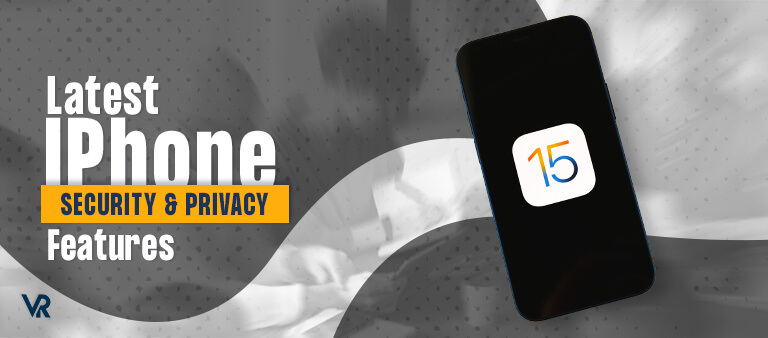
iOS 15 update
After a long wait, iOS 15 is finally available with a bunch of the latest security and privacy features that you can start using on your iPhone right away. But is it safe? Just to keep your iPhone safe, at least when you go online, I highly recommend using a VPN like ExpressVPN.
Apple’s reputation has taken a hit after the introduction of its controversial CSAM feature, which experts say is a privacy violation. But the good news is, iOS 15 does not include the feature after CSAM was delayed by Apple.
If you still haven’t received the iOS 15 notification, you can check for the update by going to your iPhone’s Settings > General > Software Update. If the update is available, you can download iOS 15 on your device to enjoy the latest privacy features.
Latest iOS 15 Privacy and Security Features
Here are some of the top iOS privacy and security features that you must know about:
1. Hide Your IP Address in Safari
iOS 15 has done a lot to improve Intelligent Tracking Prevention that prevents websites and apps from tracking your real IP address. Websites and companies use the IP address to build your online profile and track online activities. Now with iOS 15, you can hide your real IP address (like a VPN) from websites in Safari.
How to enable it:
- Go to Settings > Safari > Hide IP Address
- Tap ‘Tracker Only’
- If you have iCloud Plus, you can also tap ‘Trackers and Website’
2. Share Current Location Once
Now you can grant apps access to your current location for one-time use only. This feature has also been introduced in the latest Android 11 as well. Most apps use your current location for their services, such as ride-sharing apps, but now you can control access.
In iOS, you can decide to allow apps to access your location once (one-time access). This way, next time, the app will ask for access to your location again.
How to enable it: To enable this feature, the apps need to support this feature. If they do, you can choose ‘Never’ or ‘Ask Next Time’ so you grant access one-time.
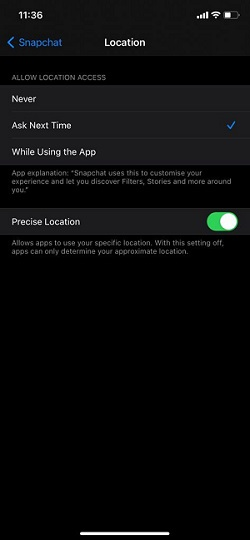
3. Mail Privacy Protection
Mail Privacy Protection protects you from tracking pixels that are inserted into emails. Tracking pixels are invisible images used to monitor the way you interact with emails, and they are enabled when you click on the email message. It gives the sender information such as your IP address, location, and more.
Mail Privacy Protection blocks tracking pixels in Mail by automatically downloading all images and blocking your real IP address from being exposed. As a result, it renders tracking pixels useless.
- Go to Settings > Mail > Privacy Protection
- Toggle Protection Mail Privacy ON (green)
- Toggle Hide IP Address ON (green)
4. App Privacy Report
App Privacy Report displays which apps on your iPhone have accessed your sensors and camera systems in the past seven days. The report also includes information such as what data the apps are accessing and what data is being sent.
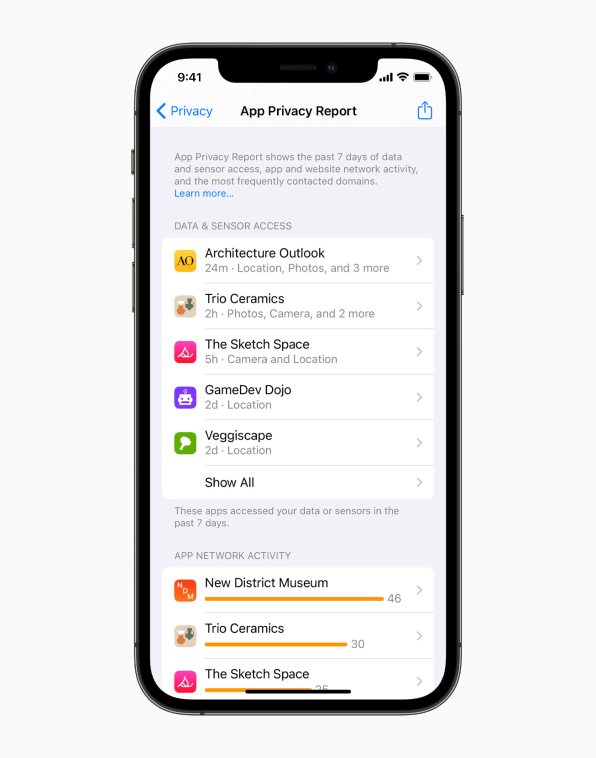
Image: Apple
Most of the apps on our iPhone have access to cameras, photo galleries, location, microphones, and more that we don’t know about. The data is sent to third-party advertisers, thus compromising security and privacy. The App Privacy Report will show what data is being accessed and sent by apps. This way, you can delete apps that are harmful to your online privacy.
-
- Go to Settings > Privacy > App Privacy Report
- Tap on the Apps listed below to find out more about the type of data being accessed by the app.
5. Autofill 2FA Codes
Two-factor authentication requires you to enter a secret code along with your password when logging into an app or service. Most apps send one-time verification codes via text messages which is less secure. Most websites also use third-party apps such as Google Authenticator.
With iOS 15, the authenticator feature comes built into the system. Now, you won’t have to wait for the verification code via text message to log in to your accounts. Instead, with iOS 15 2FA, the codes will be automatically inserted into the apps or websites.
- Sign in to the website or app where you manage your account, enable two-factor authentication and an authenticator app.
- Choose the option to use a setup key/ setup code, select and copy the code.
- Go to Settings on your iPhone > Passwords > select your account for the app or website.
- Click Set Up Verification Code > tap Enter Setup Key.
- Set Up Key Field > Paste > OK
- Tap Verification Code Field > Copy Verification Code
- Return to the app or website and paste the verification code.
6. Hide Your Real Email Address
If you have an iCloud Plus subscription, you can also hide your real email address from websites. It gives websites a unique email address instead, making it harder to track you online using your real email address. However, Hide My Email destroys any unique email you have used, so you will not receive any messages in your real inbox.
How to enable it: To access this feature, you need to subscribe to iCloud Plus, and it will be activated automatically. Now, if you create an account on Safari, it will allow you to use your real email address or use a random email address. You can also find this option in the iPhone’s Mail app.
7. Private Relay – Browse the Web Privately
iCloud Plus subscribers also get access to another latest feature called Private Relay (in beta phase right now). People call this feature ‘Apple’s VPN,’ but it is more like Apple’s version of the Tor network. Private Relay hides your IP address and encrypts your internet traffic by rerouting it via two separate servers, much like a VPN.
This way, your ISP and websites cannot track your online activity. As iCloud Private Relay is built into iOS, you don’t have to go through the hassle of setting up a VPN.
- Go to Settings
- Your Name > iCloud > Private Relay
- Toggle the Private Relay ON (green)
Other iOS Features
Another iOS feature that we are looking forward to is that from iOS 15 onwards, you don’t need to update regularly to the newest version of iOS to stay secure. That is because Apple will continue to offer security patches on iOS 14. This way you will get an option to update to iOS 15 or the latest version of iOS 14 with security patches.
iOS 15 security and privacy features are undoubtedly the best as they give users more control of their data. But, if you care about your security and privacy, we recommend updating to iOS 15 if your iPhone or iPad is compatible with it.
