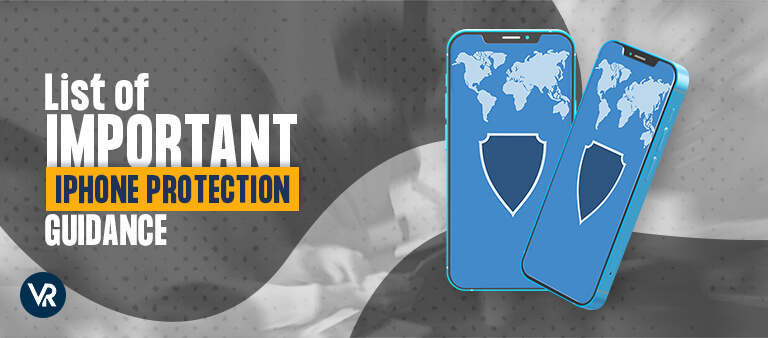
iPhones may seem invincible when it comes to security breaches or privacy issues, however, they’re not entirely secure. They’re just as susceptible to vulnerabilities as other devices. Therefore, it is important to take some precautionary measures to secure your iPhone.
Apple prides itself on user privacy and data security on its devices, and iPhones are generally considered more secure as compared to Android devices. However, to secure your iPhone might not be as easy as you think.
During the Epic Games trial, Craig Federighi, Apple’s senior vice president of software engineering said, “as of today, we have a level of malware on the Max that we don’t find acceptable and is much worse than iOS”.
How to Secure Your iPhone
Luckily, there are ways you can minimize security risks on your iPhone. We bring you 7 easy ways to boost your iPhone privacy and security so none of your data gets into the wrong hands.
1. Disable Lock Screen Options
iPhones display a lot of data on the lock screen even if your phone is not in use. These include messages, emails, and other confidential information such as confirmation codes, financial data etc. The less your data shows on your iPhone lock screen the better.
Additionally, Siri is a great iPhone feature, but it sometimes gives away a lot of personal information that anyone can see from your lock screen. So, for your security, it’s best to disable Siri suggestions.
How to enable it: Go to Settings > Notifications > Show Preview (Never) > Siri Suggestions > disable Suggestions on Lock Screen.
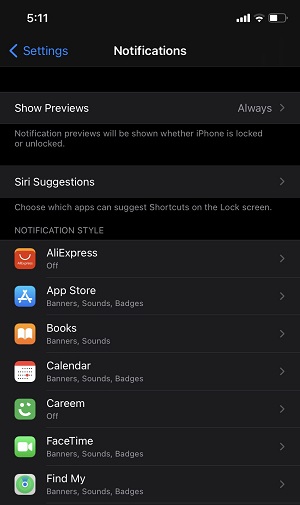
2. Use a VPN
A virtual private network (VPN) is a must-have tool for iPhone and iPad users. It is a necessity for people who commute often and regularly use public Wi-Fi. VPN’s encrypt all incoming and outbound traffic making it hard for anyone to intercept. Some of the premium VPN for iPhone utilize strong 256-bit encryption to fortify your data, ensuring it remains indecipherable even if intercepted.
While premium VPNs may be out of reach for some users due to high prices, concerns about the vulnerability of free VPNs persist. To ensure reliable data security, choose a free VPN based on trusted recommendations. Our rigorous testing has identified the best free VPN for iPhone, offering secure browsing and streaming experiences. However, these VPNs come with limitations, including bandwidth restrictions and a limited number of servers.
After choosing your preferred VPN, Please follow these steps to configure a VPN on your iPhone.
How to enable it: Go to Settings > General > VPN > Add VPN Configuration. Add information that will be given by your VPN provider.
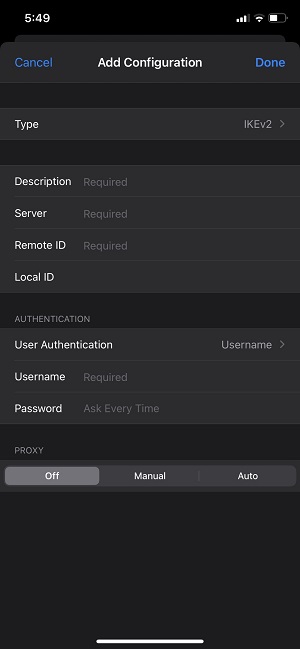
Another way is to simply download the best VPN for iPhone from App Store and let it automatically configure on your iPhone. For more information, you can read our ExpressVPN iPhone guide. Just follow these steps below:
- Subscribe to ExpressVPN.
- Go to ExpressVPN website > Apps > download the iOS app.
- Open the app and log in.
- A pop-up window will appear saying ‘ExpressVPN would like to add VPN configuration’ > Allow.
- Enter your device passcode.
- Connect to any server you want and secure your iPhone.
3. Set up two-factor authentication
Even if you set up a strong password, it can be cracked by a patient hacker. To further strengthen the security of your iPhone devices, experts recommend setting up two-factor authentication that locks down your accounts, so strangers cannot access them even if they have your password.
How to enable it: Go to Settings > Apple ID > Password and Security > Turn Two Factor Authentication On.
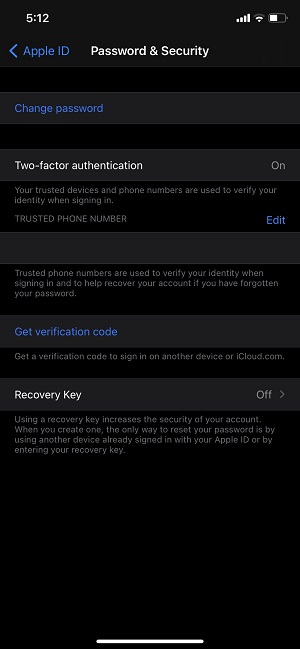
4. Turn off automatic Wi-Fi connections to known networks
iPhones have a handy feature that lets you automatically connect to known Wi-Fi networks without your permission. This feature is no doubt convenient and useful, but on the other hand, there’s a chance your iPhone might automatically get connected to a fake Wi-Fi hotspot created by cybercriminals.
This technique is called honeypot Wi-Fi, where cybercriminals create fake public hotspots with authentic names like Starbucks, Terminal 3, etc. If the automatic connect feature is enabled on your iPhone, you won’t even realize your phone is connected to an unsecured network.
That is why experts recommend turning off this feature to reduce the risk of connecting to an unknown malicious network.
How to enable it: Go to Settings > Wi-Fi > As to Join Networks > Ask.
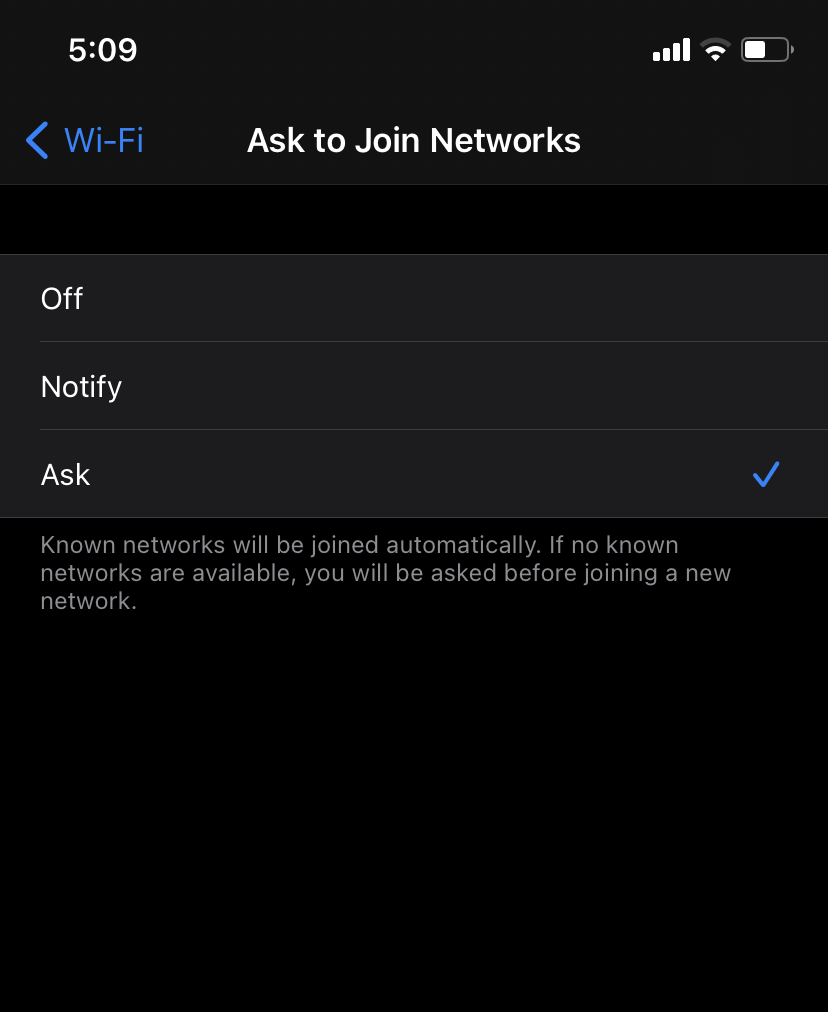
5. Change Browser Settings (Cookies, and Auto-fill)
Cookies are small files that websites leave on your phone. These contain information like the sites you visit, preferences and more. It helps websites target you with relevant ads. However, they are in violation of online privacy and potentially harmful in case a cybercriminal gets their hands on such data.
You can block cookies in your browser to secure your iPhone. The same goes for the Autofill option. It is no doubt convenient, but if someone gets your iPhone, they will be able to log in to any app or website including your online banking apps. So, you can disable this function for security purposes.
You can also stop web trackers in your Safari. iPhone allows you to opt-out of this, limiting the website’s ability to monitor your browsing behaviour.
How to enable it: To enable the feature, go to Settings > Safari > enable option Prevent Cross-Site Tracking. You can also block pop-up ads.
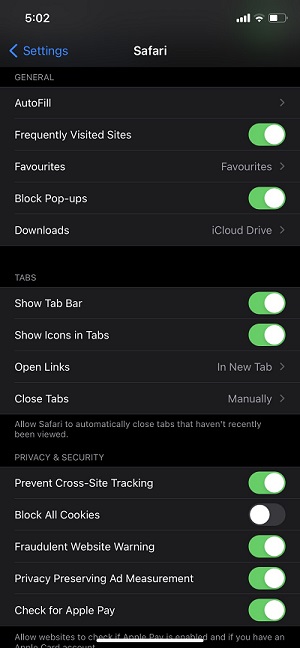
6. Limit iPhone Tracking
Certain apps such as ride-sharing apps or others (Uber, Google Maps) need your location in order to work properly. But, that doesn’t mean they can track you all the time. To limit location tracking you can change privacy settings in your iPhone.
How to enable it: To stop location tracking, go to Settings > Privacy > Location. Then select any app from the dropdown that uses location, and change settings to Never, or Ask Next Time.
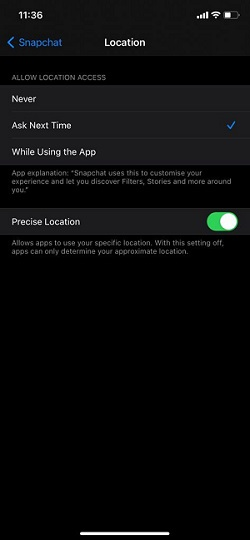
Wrapping Up
When it comes to iPhone security, there’s a lot you can do to secure your iPhone. Security researcher Felix Krause discovered that hackers can spy on your using your iPhone camera and mic, as we saw during the incident of NSO spyware that hacked more than 50,000 smartphones, including iPhones.
So, iPhone’s default security settings aren’t enough to keep you safe. Luckily, you can boost your device security with the steps mentioned above.
The most important step to attaining online anonymity is using a VPN like ExpressVPN. It offers the best security with 256-bit encryption for data protection, which is excellent to secure your iPhone.
It also offers a strict no-logs policy that is audited by third parties, so you won’t have to worry about privacy. ExpressVPN’s native iOS app is easy to use with ultra-secure features like OpenVPN protocol, perfect forward secrecy, and a lot more.
