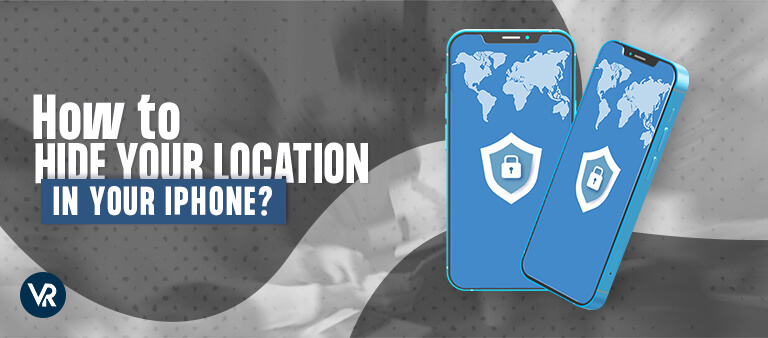
Want to hide your iPhone location to avoid getting tracked? Well, it’s pretty easy to do that. In this guide, I’ll show you how to disable your location without anyone noticing it. The best and most effective way to hide your location on your iPhone is to use a VPN. I highly recommend ExpressVPN for that.
Imagine you need a quick break from home and leave for a quick run without informing anyone. Or, you excuse yourself from work saying you’re just grabbing coffee but end up driving around.
In both cases, your family and colleagues would know what you’ve been up to with the help of the iMessage and Find My location sharing feature.
Don’t forget that your friends, family, and colleagues can also set alerts on when you arrive at a specific place and when you leave.
To avoid this constant feeling of being watched, you need to follow the steps below to turn off your location on your iPhone.
5 Super-Fast Ways to Hide Your iPhone Location
Here are the five quick and easy ways to hide your iPhone location from your family and friends:
1. Turn On Airplane Mode:
The first and quickest way to turn off your iPhone location is by turning on the Airplane mode. This is certainly not a permanent solution, but it’s still effective for quick mood fixes and impromptu plans.
Here’s how you can turn on the Airplane mode on your iPhone:
- First, visit your iPhone’s Home screen and swipe up to access the Control Center.
- You will see the Airplane mode option amongst others. Click it to turn it on.
- The icon will turn blue immediately, indicating that the Airplane mode is on.
2. Turn to Share My Location Off
This is another effective option to hide your location. It’s one instant solution if you want to turn your location off without letting your friends and family notice:
Here is how you can do that:
- First, visit the Settings of your iPhone and click on ‘Privacy’.
- Next, look for ‘Location Services’ and click on it.
- Then, click on ‘Share My Location’ to check out your device’s current location-sharing status.
- Finally, find ‘My Location’ under the Share button and turn it off.
However, this location-sharing method comes with a few limitations:
- It only works for iPhones with iOS 8 or above.
- A few applications can still locate you using other ways, such as your cellular network.
3. Turn Off Location Sharing on the Find My App:
Even though Find My is a super-helpful app, it can compromise your privacy. This app can let your friends track you and know where you are instead of calling you and asking where you’ve reached.
However, if you’re more concerned about your privacy than having fun with the app, then follow the steps below to turn off location sharing on Find My:
- First, go to the ‘Find My’ app on your iPhone.
- At the bottom of your screen, you will see the ‘Me’ option. Click on it.
- This will open your profile settings. Next, look for the ‘Share My Location’ option in the settings.
- If you see the location-sharing option turned on, then you can simply switch it off. You can also restrict a few people from locating you. For this, tap on People > Select any member > Don’t Share/Stop Sharing My Location.
4. Hide Your Location with a VPN:
Another effective and easiest way to hide your location is by using a VPN service. All you need is a reliable VPN for this.
With a VPN, all you need to do is connect to any of its servers. Once connected, the VPN would mask your actual IP address and replace it with a fake one to be displayed to the public. This way, no one would know where you are, and locating you would become completely impossible.
The first thing you need to do for this is to take help from a premium VPN service. After trying and testing a variety of VPNs, I highly recommend ExpressVPN as the best VPN for iPhone.
However, to hide your iPhone location with a VPN, follow the steps below:
- First, install the VPN on your iPhone. After installing, your iPhone will ask for permissions.
- Click Allow configuring the VPN app automatically.
- You will then be redirected to the VPN Configurations menu in the Settings app.
- Enter your passcode or Face ID to confirm this action, and you’re good to go.
5. Use Third-Party Apps to Change iPhone Location
If you’re looking for a simple and hassle-free solution to hide your iPhone location, there are a few apps you can use for this.
A major advantage of using an app like this is that your device thinks you’re present in that specific location. This way, you won’t have to turn off or limit your location on any apps.
A great option is using iMyFone AnyTo for this. It is one effective tool for changing your iPhone’s location and tracking your device.
Follow these steps to use iMyFone AnyTo to alter your device location:
- First, download the tool on your Mac or Windows. Launch it and click ‘Get Started’.
- Use a USB cable to connect your iPhone to the computer and click “Trust This Computer” on your device.
- Select the Teleport option and insert a location you want to change your location to.
- Once selected, press the ‘Move’ button.
Conclusion
I’ve mentioned all the effective methods you can use to hide or fake your location on your iPhone. If you want to hide your location, so your friends, family, or certain apps don’t track you, this guide has got you all covered.
While all these methods do have their own pros and cons, they’re still quite effective for your privacy and security at all times.
Let us know which tip you found the best in the comments below.
