Windows XP was declared obsolete in 2014. The operating system we millennials all grew up with no longer receives official updates, leaving it much more vulnerable to the exploits of cybercriminals and hackers. Therefore, if you’re still using the XP version, it is strongly advised that you keep your system protected with updated malware software as well as VPN tools.
Unfortunately, most VPNs out there no longer support Win XP, and some of those that do require you manually set up the VPN on your ancient Windows XP machine.
In this article, I’ll explain how you can use one of best VPN for Windows XP ,
What is the Best VPN for Windows XP ?
Editor’s Recommendation: ExpressVPN
ExpressVPN offers the best compatibility for Windows XP systems using the OpenVPN configuration. The VPN delivers fast speeds and uses AES-256 encryption to ensure maximum security of private information on your PC. As one of its most powerful features, there are 3,000+ streaming-optimized servers located in 94 countries in ExpressVPN’s network.

Here are some key features of ExpressVPN:
Price
There are 3 different subscription plans from the provider:
- 15 months: $6.67/mo - Save up to 49% with exclusive 1-year plans + 3 months free
- 6 months: $9.99/mo
- 1 month: $12.95/mo
Jurisdiction
ExpressVPN is based in the British Virgin Islands, which is a country that has no ties with any spying agencies or the frightening Five Eyes. Moreover, the laws within the country respect individual privacy – something that is perfectly reflected in the logging policy of ExpressVPN. The provider keeps no logs of personally identifiable information of their users, guaranteeing user privacy. Windows XP users that are looking for better privacy can rely on this VPN to keep their information safe from any malicious third-parties.
Protocols
VPN protocols you get with ExpressVPN include PPTP, L2TP, and OpenVPN.
Netflix
American Netflix has the largest library of TV shows and movies out of all other regions where Netflix is available. ExpressVPN is among the rare breed of VPNs that still allow users to access different regions of Netflix without any errors. Windows XP users that don’t want to miss their favorite content can trust ExpressVPN to watch all available shows and movies . Here is a guide about using ExpressVPN with Netflix .
Torrenting
All ExpressVPN servers support torrenting. If you’re located in a country with strong anti-piracy laws and where torrent websites are blocked, ExpressVPN enables you to not only unblock these torrenting websites but also improves your security. As such, you can torrent safely with the knowledge that your identity is kept safe and protected by ExpressVPN.
Summary
ExpressVPN is an excellent choice for Windows XP users because of its all-around efficiency and superior functionality. It takes care of your privacy while also ensuring unrestricted access to the web. Considering that Windows XP lacks official support from Microsoft, it would actually be foolhardy to continue using the operating system without the protective shield of ExpressVPN.
To read about ExpressVPN in detail, check out our ExpressVPN review .
For contemporary Windows users, the search for the best Windows VPN is essential. I recommend exploring the options highlighted in this selection for a comprehensive assessment.
Setup Instructions
As I mentioned, many VPN providers have retracted dedicated app support for Windows XP. This means that you will have to manually set up a VPN on your PC.
Instructions for PPTP and L2TP VPN Setup
To install a VPN of your choice on Windows XP, you need to follow the below-mentioned steps. I will first show you the steps for PPTP. For L2TP, you only need to modify a few settings, but it mostly involves the same steps as PPTP.
- Open Start Menu > Settings > Network Connections
- Click “Create a new connection”
- Press “Next”
- In the new screen that opens, check “Connect to the network at my workplace”
- Now choose “Virtual Private Network connection”
- Pick a name for your VPN connection and click “Next”
- Click “Finish” when the VPN is done setting up
- In the next screen, enter your VPN username and password (these are the login details with which you have subscribed to a VPN service. If you’re setting up a private VPN, contact your network admin for details)
- Press “Connect”
This will set up PPTP VPN on your system
- For L2TP, you need to click “Properties” when the step 8 screen appears and then open the Networking tab
- Select “L2TP IPSec VPN” from the Type of VPN menu.
- Then on the Security tab, click IPSec Settings. Contact your VPN provider for help in this setting
- Press ok, and then connect to the VPN by entering your username and password
This will complete your L2TP VPN setup.
OpenVPN Setup
OpenVPN manual setup is pretty straightforward. I would recommend this VPN protocol over PPTP and L2TP because of its superior performance and encryption standards.
To start:
- Download OpenGUI for free on your system and start the installer
- Click Next
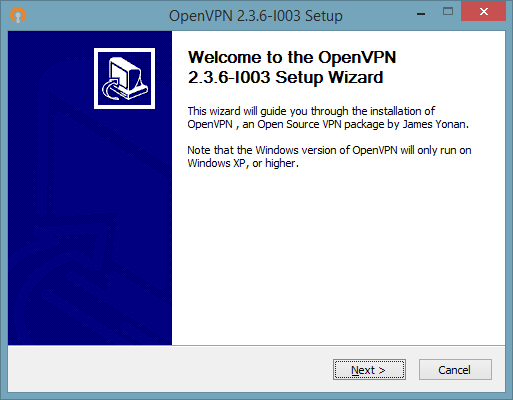
- Press I Agree
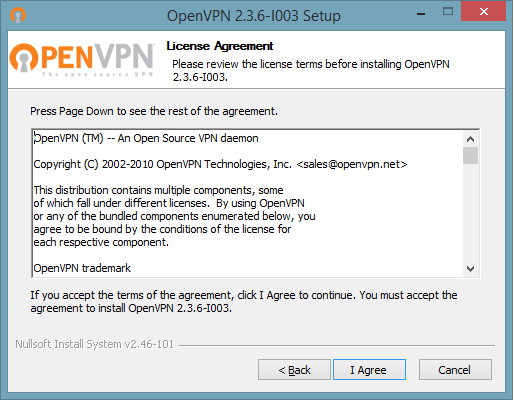
- Leave all boxes checked as they are by default and click Next
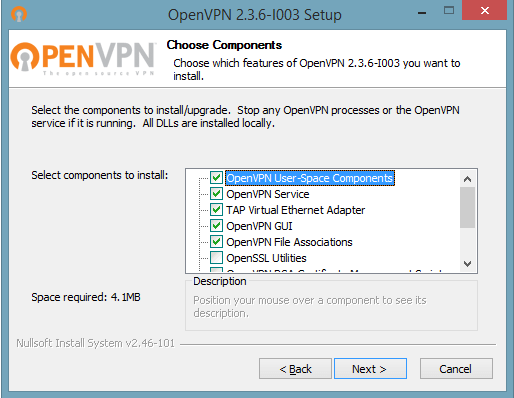
- Select a destination for installation and press Install
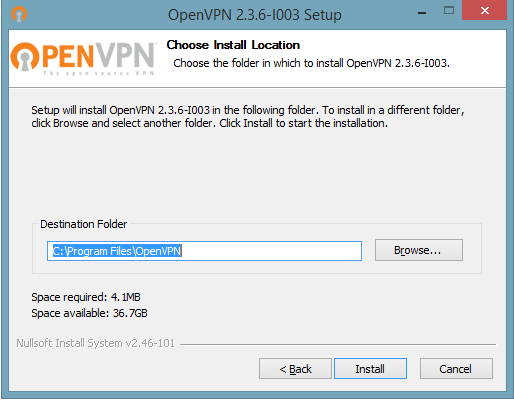
- You might get the following message for Tap-Win32 Adapter installation. Click Install
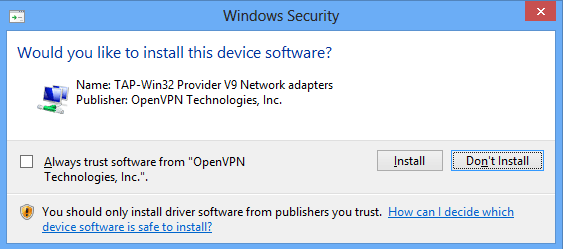
- Click on Next
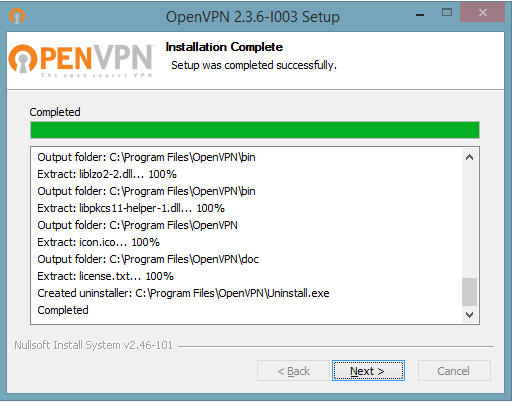
- Click Finish to successfully end the installation process
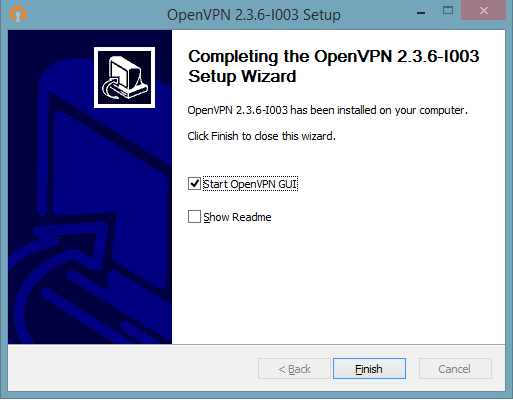
- Visit the official page of your VPN provider and download .ovpn config files. You need these to configure OpenGUI to run the specific VPN you want
- Once downloaded, extract the config files to C:\Program Files\OpenVPN\config.
- Now start OpenVPN GUI. It will appear in the bottom right on your taskbar once started
- Right-click on the icon in the taskbar, and choose a server location you want to connect to
- Enter your login credentials and you’re good to go
- When you want to disconnect, right-click on the server you are connected to and click disconnect
The Need for a Windows XP VPN
Modern operating systems such as Windows 10, macOS, and Ubuntu are not capable of keeping you safe from stalkers and data-harvesting agencies online.
Here’s a question for you: if these OSs can’t help, how much worse would a 20-year-old OS be?
I suppose that’s not a question that needs answering, because the fact of the matter is, online privacy issues are always present and you need to rely on more than just your OS to keep yourself protected online.
Apart from the privacy boost that a VPN gives you, there’s also the benefit of attaining true online freedom and overcoming any restrictions on websites that might impede your access.
These are important benefits that a VPN instantly provides as soon as you connect to one.
What are the best free VPN for Windows XP?
Here are some of the best free VPN for Windows XP that you can use today:
- Windscribe review – Free on data, and secure too
- ProtonVPN review – The best free VPN we’ve tested to date
- Hotspot Shield review – Decent free VPN with generous data allowances
- TunnelBear review – Comprehensive identity protection for free
Finishing Up- Best VPN for Windows XP
In spite of the fact that Windows XP has run past its expiry date, it still continues to be in use around the world. Nonetheless, without official support and discontinued security updates, it is extremely dangerous to use this OS without a VPN. ExpressVPN is the best VPN for Windows and specifically XP because the provider still officially supports it through OpenVPN. In addition, the security and unblocking features of ExpressVPN are unmatched in the VPN industry and it’s fortunate that Windows XP users can still get at a taste of that. Hence ExpressVPN is the best VPN for Windows XP.


I found out in April 2019 ExpressVPN no longer supports windows XP and didn’t give advance notice.
Hi Rich,
Thanks for informing us about this. I’ll look into it.
Have you tried the OpenVPN method? That should still work.
Hello Osama,
Thank you for this help in using Windows XP for a VPN connection. I am new to this and tried expressVPN but it couldn’t be installed. Dows your sofware and/or manually set up works on any VPN provider. I am in Canada trying to connect to a server in The Netherlands to view TV which is restricted for that country only. I need a protocol that I can trust.
Cheers, Jan
Hello Jan,
Unfortunately, most VPN providers have discontinued supporting Windows XP. However, some VPNs still work via manual setup (including NordVPN and PureVPN), but the software app of ExpressVPN for Windows XP is still supported by the provider. Are you sure you tried installing the XP version of ExpressVPN? If you have an ExpressVPN subscription, I’d advise contacting their customer support about the issue. You might have to try the manual OpenVPN installation method if your Express software app isn’t working.
I contacted them and didn’t get a proper response until I threatened to quit my subscription. They no longer support XP.
That’s unfortunate. I guess you’ll just have to make do with OpenVPN GUI