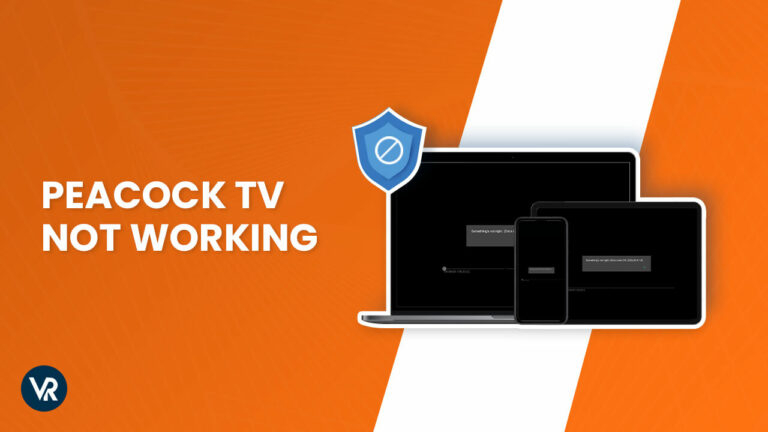
Possible reasons for Peacock not working on Firestick in Australia include issues like an unstable internet connection, excessive data and cache, outdated app version, device incompatibility, and server overload.
For those of you who are continually thwarted by geo-restrictions, I recommend ExpressVPN, an effective tool to secure a US IP address. This will provide seamless access to Peacock TV in Australia, letting you enjoy the full spectrum of content without interruption. If you are curious about why is Peacock not working on my Firestick? Don’t worry the coming section will guide you through.
Why Is Peacock Not Working On Firestick in Australia? Most Common Not Working Issues In 2024
Peacock not working on Firestick in Australia issue arises mainly due to unstable internet, excessive data, outdated app version, device incompatibility, and server overload. Let’s have a look at each issue:
Unstable Internet Connection
When the internet is unstable you might receive a “everybody stays calm Peacock isn’t loading” message. An unstable internet connection is often the culprit behind Peacock on Firestick issues. Perform a speed test to ensure Peacock TV isn’t working due to connectivity problems. If your speeds are below 5 Mbps, it’s likely due to poor streaming quality or loading issues.
To resolve this:
- Restart your router to refresh the connection.
- Disconnect other devices that might be hogging bandwidth.
- If possible, connect your Firestick to the router via an Ethernet cable for a more stable connection.
Excessive Data and Cache
When the Peacock app not working on Firestick, your device may be burdened with excessive data and cache. This can slow down the app’s performance or even cause it to crash. Here’s how you can clear cache and data on your Firestick to get Peacock up and running smoothly again:
- Navigate to the Settings on your Firestick.
- Select Applications, followed by Manage Installed Applications.
- Find and select the Peacock app.
- Click on the Clear Cache and Clear Data options.
Remember, clearing the cache will not affect your login details, but clearing data will remove all app information, including your sign-in credentials. After clearing, restart the Peacock app and check if the issue is resolved.
Outdated Peacock Version
If Peacock not working on a Samsung TV or Firestick, it might be due to an outdated version of the app. How to update Peacock on Firestick is a common query amongst users. To check if you have the latest version:
- Go to the Peacock app on your Firestick.
- Press the menu button on your remote (three horizontal lines).
- You’ll see an ‘Update’ option if an update is available. Select it to install the latest version.
Keep your Peacock app updated to prevent any compatibility issues and enjoy new features and bug fixes.
Device Compatibility
Device compatibility is another reason why Peacock on Firestick not working. To ensure the best streaming experience, your Firestick should meet the following requirements:
- For optimal performance, use the Firestick 4K or later models.
- Ensure your TV’s resolution is set to 1080p or higher if supported.
- Check for any Firestick firmware updates that might enhance compatibility.
If Peacock unavailable on Fire TV, it might be that your device is not supported. Visit the official Amazon Firestick support page for a list of compatible devices and learn why is Peacock on Firestick unavailable. Whether you want to share family photos, stream a presentation, or watch your favorite videos, Firestick not working issues should not prevent you from enjoying a diverse range of content.
Server Overload
If you’ve encountered the “everybody stay calm Peacock isn’t loading” message, server overload may be the culprit behind Peacock not working on Firestick. Server overload occurs when too many users attempt to access Peacock’s services simultaneously, straining the server’s capacity.
This can result in slow loading times, buffering, or even complete service outages. It can also cause the Peacock app keep crashing on Firestick error or Peacock not loading on Firestick.
Your Peacock may not operate on Firestick for a variety of reasons. The solutions to these problems are discussed further below. You can fix Peacock not working on Firestick in Australia issue in no time with a premium VPN like ExpressVPN.
How To Fix If Peacock Not Working On Firestick in Australia [14 Easy Tips]
If your Peacock app isn’t functioning properly on Firestick, there are several troubleshooting methods you can try to resolve the issue of the Peacock app not working on Fire TV. Explore these hacks to determine the most effective solution for you. Let’s begin troubleshooting!
- Check if the Peacock TV Server is Down
- Reset your Firestick Device
- Check if your Firestick is Compatible
- Check your Internet Connection and Internet Speed
- Clear Cache and Data on your Firestick Device
- Reinstall Peacock TV
- FireTV Remote Install
- Turn off VPN
- Firestick Firmware Update
- Factory Reset your Firestick Device
- Storage Check
- Very Slow Fire Stick
- Register your Amazon Account
- Use Google Public DNS
1- Check if the Peacock TV Server is Down
Nothing needs to be wrong with your Firestick. Because of a server problem, Peacock may not work. You can confirm this by visiting the Peacock TV website on Twitter.
2- Reset your Firestick Device
The second option is to reset your Firestick. It will assist you in cleaning your applications and repairing any software issues on your Firestick.
- You can go to your settings menu, scroll down to “My Fire TV,” and then select “Reset to Factory Defaults.”
- Finally, reinstall the Peacock TV to see if the problem has been resolved.
3- Check if your Firestick is Compatible
If Peacock isn’t working with your Firestick or if you are thinking why does Peacock keep crashing on Firestick, make sure you’re using a compatible Firestick. To resolve the issue:
4- Check your Internet Connection and Internet Speed
Make sure your internet doesn’t disconnect or slow down. The best way to test your internet connection is to go to any other streaming service.
- For example, you can check Prime Video to determine if the connection is slow. If Prime Video is working properly, your internet is as well.
- If it’s not working on other streaming services, you’ll need to conduct additional troubleshooting steps.
- You may unplug the router and modem for a few seconds.
- Reconnect and check to see if the internet is working.
- If it still does not perform, contact your ISP to determine if there is an outage.
5- How do you Clear the Cache on a Firestick Device
Peacock saves the information in a local cache. Cache files can become corrupted at times. You may get an “everybody stay calm Peacock isn’t loading” error message. As a result, clearing the cache is required for the app to function properly.
This is how it’s done:
- Choose “Applications” from the “Settings” menu.
- Go all the way down to “Manage Installed Apps.”
- Choose Peacock TV.
- Scroll down and select “Clear Cache” after clicking “Force Stop.”
- If it doesn’t work, repeat the preceding steps, but after clicking “Clear Cache,” click “Clean Data.”
6- Reinstall Peacock TV
When you’ve tried clearing the cache, you can go to the next step, which is reinstalling the Peacock TV app. Do the following steps:
- Choose “Applications” from the settings menu.
- Go down to “Manage Installed Apps” and click it.
- Uninstall Peacock TV by selecting it from the app list.
- Peacock App will be uninstalled in a matter of seconds.
- Reinstall the app from the app store.
- Log in with your credentials and check to see whether it works.
7- FireTV Remote Install
If Peacock is not working, you can use the FireTV remote application. There’s a free app for Android and iOS that pairs your phone with your Amazon Firestick.
- Launch the Peacock TV app after installing the FireTV Remote App.
- Visit the home screen and launch the Peacock app on Firestick.
- Using your Firestick’s remote, you can control it.
8- Turn Off VPN
VPNs can sometimes interfere with your Firestick’s internet connection. This isn’t exclusive to Peacock; VPNs can affect any Firestick app.
- Switch off your VPN.
- Launch the Peacock streaming app.
- If it succeeds, you can add the app as an exception to your VPN.
- Now you can maintain your digital security while still watching sports like 12 Hours of Sebring.
Note: If you are still facing the problem after following the above steps, you may go through our tips on Peacock TV not working with VPN in Australia to further troubleshoot the problem.
9- Firestick Firmware Update
The performance of Peacock on Firestick can also be affected by the software version of your Firestick device. Ensuring that your Firestick is running the latest firmware is key to resolving Peacock Firestick not working issues. Here’s how to check for and apply Firestick firmware updates:
- Go to your Settings menu and then to “Device & Software.”
- Choose “Check for Updates” from the “About” menu.
- A notification will appear if your firmware is up to date.
- If not, you will be asked to download the most recent version.
- Return to the “About” page once it has been downloaded.
- Click the “Install Updates” button.
By keeping your Firestick up-to-date, you can reduce the risk of compatibility issues that may cause Peacock to be unavailable on Firestick.
10- Factory Reset your Firestick Device
Finally, I arrive at the final solution: a factory reset of your Firestick. You can conduct a factory reset on your Firestick as a final option. This will delete your apps and settings. But, it is a surefire approach to resolve any software or firmware difficulties with your Firestick.
- Go down to “My Fire TV” in your Settings menu.
- Select “Reset to Factory Defaults”.
- You can then reinstall Peacock TV and see whether it works.
Close applications you may have running in the background. After all the applications have closed, relaunch the Peacock app. Restart your device by unplugging the power or fully powering down, waiting 20 seconds, then plugging the device back in or rebooting.
11- Storage Check
Verify that there’s ample storage on your device, as insufficient space could lead to the Peacock not working on Fire TV. So that you don’t have to face the Peacock not loading on Fire TV problem.
12- Very Slow Firestick
Peacock slow on Firestick can cause frustration and impact your streaming experience, possibly leading to the Peacock Firestick not working or Peacock crashing on Firestick. To address this:
13- Register your Amazon Account
For issues related to your Firestick not registering your Amazon account, which can prevent apps like Peacock from functioning correctly:
- Confirm your internet connection is stable.
- Ensure your Amazon account credentials are correct and that there are no account restrictions.
By addressing these issues, you can significantly improve your Fire Stick’s performance, which should help resolve problems like how to update Peacock on Firestick, the Peacock app not working on FireStick, and Peacock won’t load on Firestick.
14- Use Google Public DNS
If you’re facing issues like Peacock TV on Firestick not working or Peacock keeps crashing on Firestick, changing your DNS settings to Google Public DNS can help. This is especially useful if the problem persists even after trying other troubleshooting methods.
To enhance your Firestick navigation experience and potentially resolve issues like is Peacock app on Firestick not working, follow these steps:
- Go to Settings on your Firestick, select Network, and forget your Wi-Fi network by pressing the Menu button.
- Reconnect to the network, select Advanced, and input your Wi-Fi password.
- For DNS settings, use 8.8.8.8 as the primary DNS and 8.8.4.4 as the secondary DNS, which are Google’s Public DNS addresses.
For third-party apps like Showbox or Xfinity Go, consider using alternative input methods like a Bluetooth mouse or keyboard for better control. If Peacock not available on Fire TV, you can also use the Fire TV smartphone app, which includes a touchpad feature for easier navigation.
Need Help With Peacock TV Not Working On Firestick – Any Solutions?
Having trouble getting Peacock TV to work on your Fire Stick, You’re not alone! This seems to be a common issue, but fear not, fellow streamer. Here’s a combination of solutions inspired by Reddit users and some additional tips:
Multi-device Check: Before diving into Fire Stick troubleshooting, try using Peacock TV on another device like a phone or laptop. Does it work there? If so, the issue might be specific to your Fire Stick. In that case, you can cast the content from your phone/laptop to your TV and enjoy Peacock on the big screen.
Background App Blues: Some Redditors mentioned background apps as a culprit. While Fire Stick’s Android TV platform doesn’t offer a native way to close them, there might be third-party apps available that can help with background app management.
Reinstall the App: Reinstalling the Peacock TV app can sometimes clear up glitches that might be causing the issue. The process is straightforward: navigate to “Settings” on your Fire Stick, then select “Applications” followed by “Manage Installed Applications.” Find Peacock TV, uninstall it, and then use the search function on your Fire Stick to find and reinstall the app.
Known Issue Possibility: There’s a chance Peacock TV is experiencing a known issue that their team is working on resolving. If none of the solutions above work, check Peacock’s support channels for any updates or announcements regarding widespread issues.
Check Fire Stick Updates: Ensure your Fire Stick’s software is updated to the latest version. Outdated software can sometimes cause compatibility problems with apps.
Restart Fire Stick: A simple restart of your Fire Stick can sometimes resolve temporary glitches. Unplug it from the power source for a few seconds, then plug it back in and restart it.
The app, which has been working perfectly fine for months on FireTV sticks, has suddenly decided to play dead. Redittors suggest ensuring you have a reliable internet connection for streaming, and go to Peacock TV login. Go to your device’s settings menu to clear its cache and data. If issues persist, Delete the App and then reinstall the Peacock app on your device.
After Reinstalling Peacock TV you must reset your password. You can also connect Firestick through HDMI ports. For smoother streaming, I would suggest Downloading Background Apps and checking the Process List for Firestick apps on the FireStick main screen.
Why Is Peacock Not Available On Amazon Fire TV in Australia?
Because you may not be a resident of the United States. Peacock will not be available if you access it from in Australia. As a result, you can change your Amazon account to the United States to gain access through ExpressVPN. You can also sideload the Peacock TV application.
How Do I Update Peacock App On Firestick in Australia?
Step 1:
To update the Peacock app on your Firestick, you can follow these steps:
- From the home screen, navigate to the “Apps” section.
- Select “See All” to view all your installed apps.
- Find the Peacock app and select it.
Step 2:
You can also manually upgrade the Software on Amazon Firestick by following the simple steps below:
- Head to Settings, click on Applications, and choose “Appstore”.
- Choose Automatic Updates to switch it from On to Off.
- To discover the Peacock app, click the Apps icon in the menu bar.
- Highlight the Peacock app.
- Push the Menu button (three horizontal lines) on your Fire TV remote.
- Select More details.
- If the app is up to date, a Play icon appears.
- If an update is available, select Update to get the most recent version of the app.
Note: Once you update Peacock on Amazon Firestick don’t forget to watch the best documentaries on Peacock in Australia.
For uninterrupted streaming upgrade your Peacock account on Firestick and also fix Peacock not working on Firestick in Australia issue.
How Do I Reset My Peacock App On Firestick in Australia?
To reset your Peacock app on Firestick, and follow these steps, which can help resolve common issues:
- Navigate to your Fire TV home screen, go to Apps, find Peacock TV login, and force stop it using the options menu on your remote.
- Restart your Firestick either by unplugging it from the power source and plugging it back in after a few seconds or through the settings menu by navigating to My Fire TV > Restart.
- Clear Cache and Data from the Firestick settings, Applications > Manage Installed Applications, find Peacock TV, and Reinstall Peacock TV, clear its cache and data. This can help solve loading and performance issues.
- Make sure both your Peacock app and Firestick device are up-to-date. You can check for app updates in the Applications section and Firestick updates on, the My Fire TV > About > Check for Updates.
- Reinstall the Peacock TV App from the Amazon App Store with a different password. This can often resolve any corrupt data or software issues.
Fire TV Stick Remote Suddenly Stopped Working in Australia
If your Fire TV Stick remote suddenly stops working, it can disrupt your streaming experience on platforms like Peacock. Typically, this issue might be due to drained batteries, interference from other devices, or the remote being unpaired from the Firestick.
Troubleshooting Steps to Regain Control
- Replace the batteries with new ones to ensure power isn’t the issue.
- Clear any obstructions that might block the signal from the remote to the Firestick.
- Repair the remote by holding the Home button, as sometimes the devices can become unpaired.
- If the remote still isn’t working, consider using the FireTV Remote Install on your smartphone as a temporary remote.
What Is Worth Watching in Australia On Peacock TV In 2024?
Watch the best shows on Peacock in Australia using ExpressVPN. Before you start streaming you must resolve Peacock not working on Firestick in Australia. Some shows, series, sports, and movies are mentioned below.
Discover More Peacock Content Guides By VPNRanks
- Watch Manchester City vs Luton Town Premier League 2024 in Australia on Peacock: Etihad Electrifies Witness City Battle Luton Town for Glory
- Watch West Ham United Vs Fulham Premier League 2024 in Australia on Peacock: Hammers Clash with Cottagers London Derby Ignites
- Watch 2024 Women’s World Cup Super-G Finals in Australia on Peacock: Worlds Best Skiers Collide Who Will Reign Supreme in Super G
- Watch Track and Field live in Australia on Peacock: Intense rivalry ignites on the track and field.
- Watch Live Rugby Games Without Cable in Australia on Peacock: “Underdogs strive for victory in electrifying rugby matches.
FAQs: Peacock Not Working On Firestick
Why is Peacock unavailable on my Fire TV in Australia?
Peacock TV unavailable on Firestick due to compatibility limitations or regional restrictions. Explore alternative devices or platforms supporting the service like ExpressVPN.
Does Firestick have Peacock in Australia?
Yes, Peacock is currently available on Firestick devices only within the USA due to regional restrictions. Users in Australia may need to explore alternative methods to access the service, such as using a VPN like ExpressVPN or checking for compatible platforms in their region.
Why is Peacock freezing on Fire TV in Australia?
Peacock freezing on Fire TV could be due to network issues or app glitches. Try restarting your device or reinstalling the Peacock app for a potential solution.
Does Peacock detect VPNs in Australia?
Yes, most streaming services primarily target VPN servers by blocking their associated IP addresses. ExpressVPN removes blocking. However, Peacock might impose bans if it detects VPN usage since it violates the platform’s terms of service to access it from in Australia.
How do I get around Peacock VPN block in Australia?
To circumvent the Peacock VPN block, try using a reputable VPN like ExpressVPN provider with servers located in the US and regularly update your VPN software to avoid detection.
Can you not get Peacock on Firestick in Australia?
Yes, Peacock isn’t available in the Fire TV app store, so you will need to turn on sideloading and obtain a premium VPN like ExpressVPN.
Why isn’t the Peacock app working on my Firestick in Australia?
Possible reasons for Peacock not functioning on a Firestick could include a poor internet connection, too much-stored data, and cache, an outdated application version, the device not being compatible, or an overload on the servers.
Why is Peacock not working in Australia?
Ensure your connection is stable and strong enough for streaming. Go to your device’s settings menu to clear the cache and data. After clearing, uninstall and reinstall the Peacock app on your device.
Why does Peacock keep buffering on Firestick in Australia?
If you’re experiencing buffering while watching Peacock and also have ongoing online activities like gaming or transferring large files, it could disrupt your streaming. Check your internet connection speed to ensure it meets the minimum requirement of 3.0 Mbps for optimal viewing of Peacock’s content.
Wrap Up
I hope that I have provided you with all of the solutions to the Peacock not working on Firestick in Australia problem. You can fix the problem and continue watching your favorite material on Peacock by using the 14 hacks listed above.
I’ve carefully analyzed the Peacock TV streaming issues on Firestick and addressed the common pitfalls users often face. After extensive testing and research, I recommend regularly checking for Firestick and Peacock app updates, as these can significantly improve performance. If you are accessing Peacock from in Australia, make sure you are using ExpressVPN.
