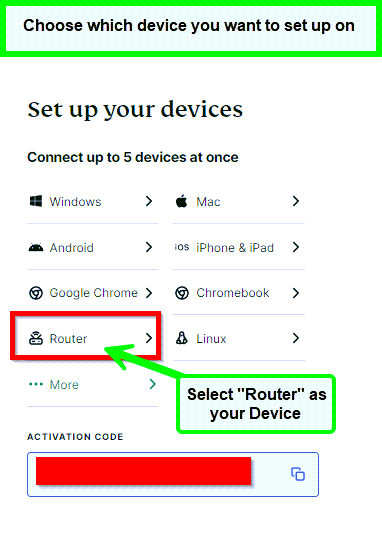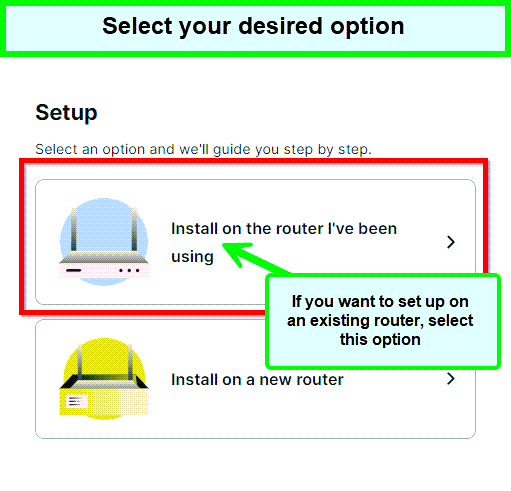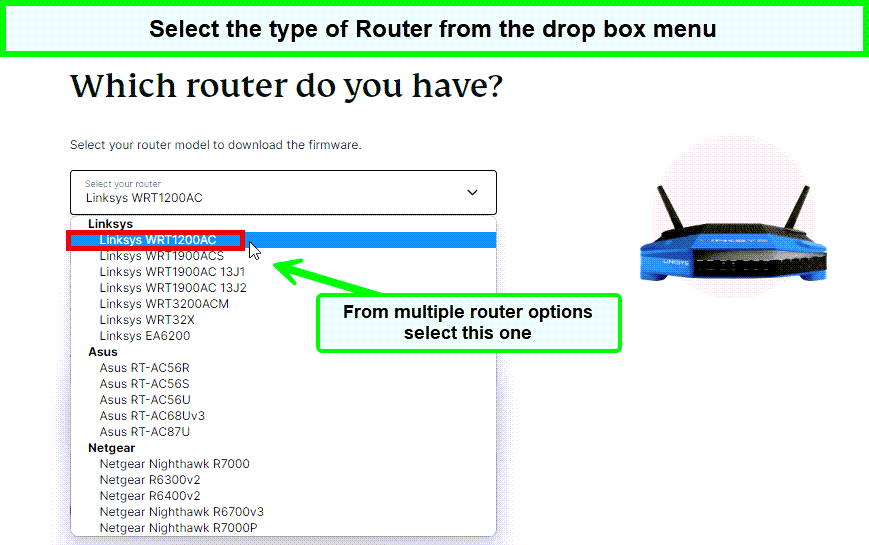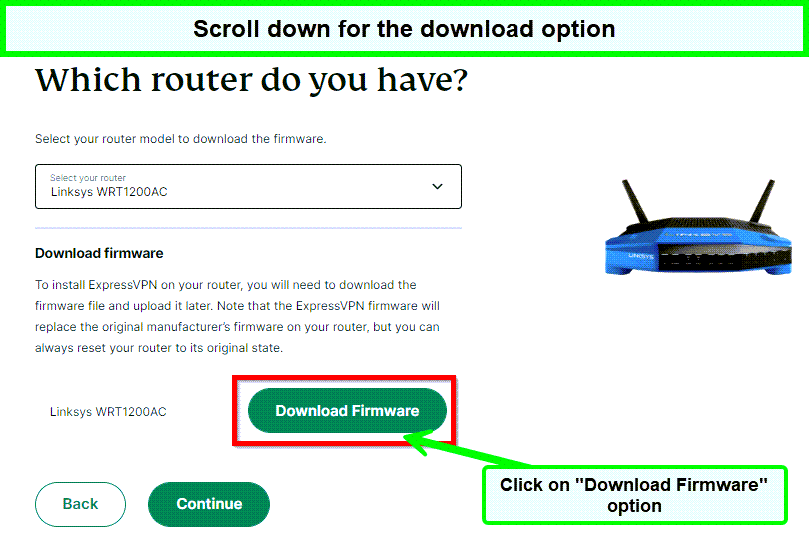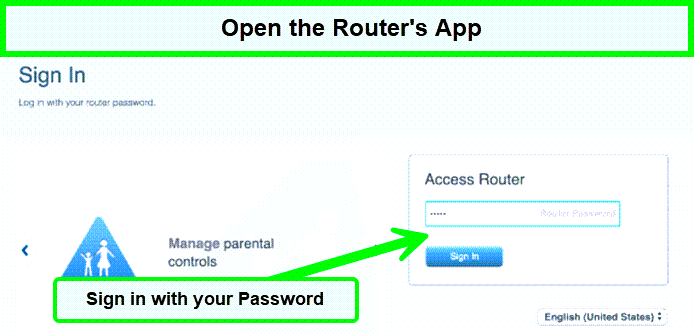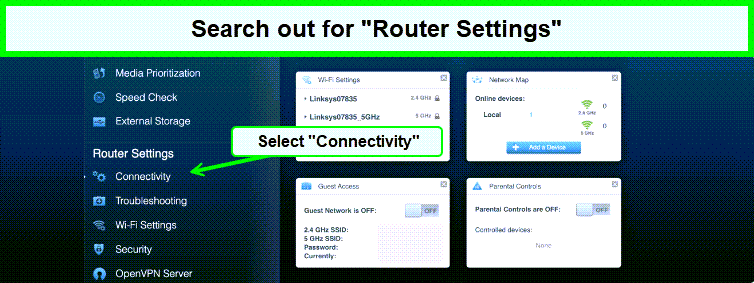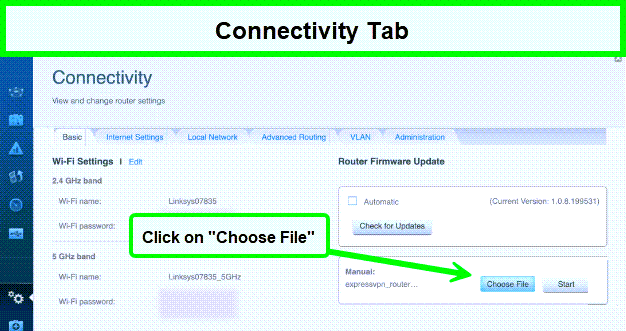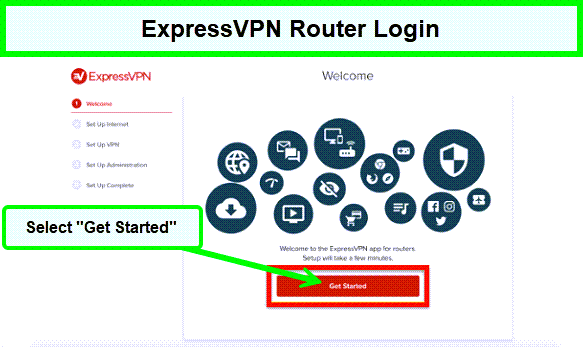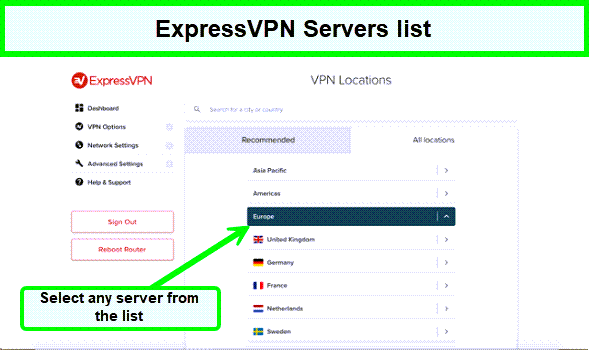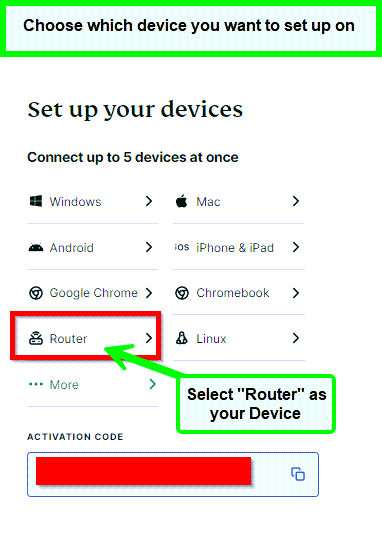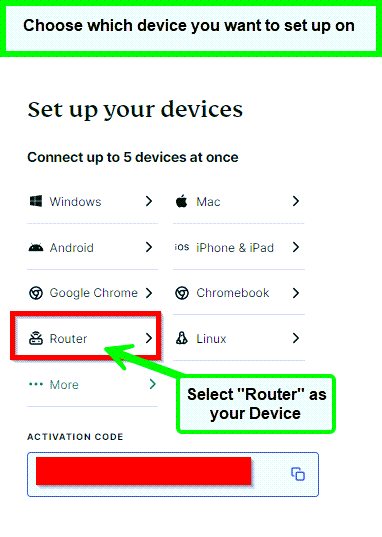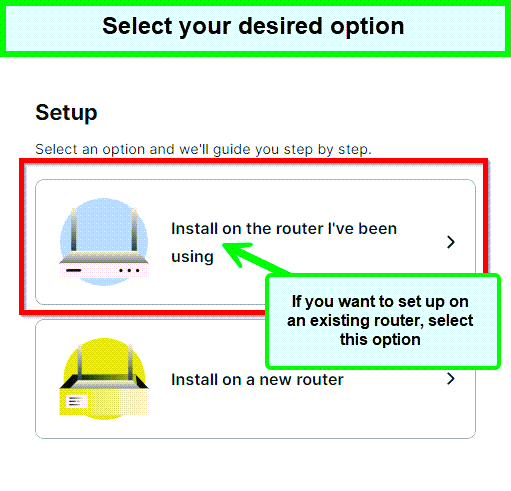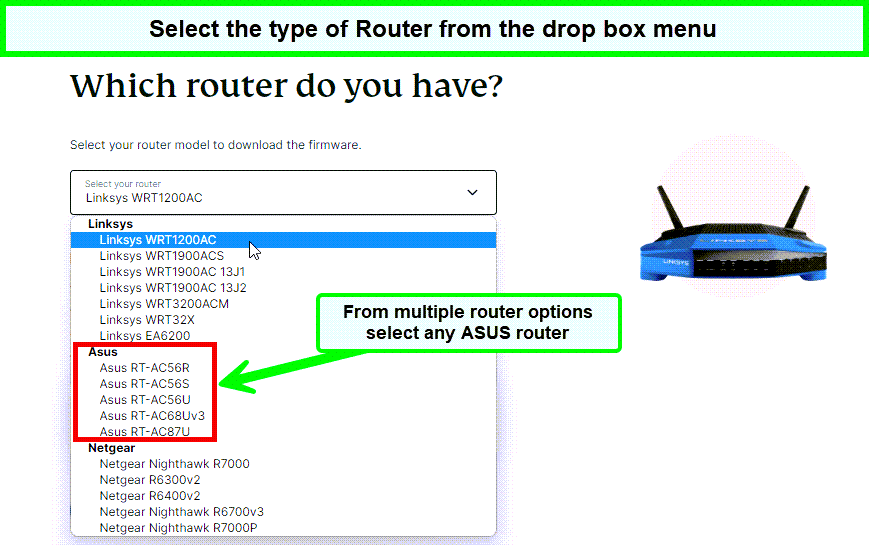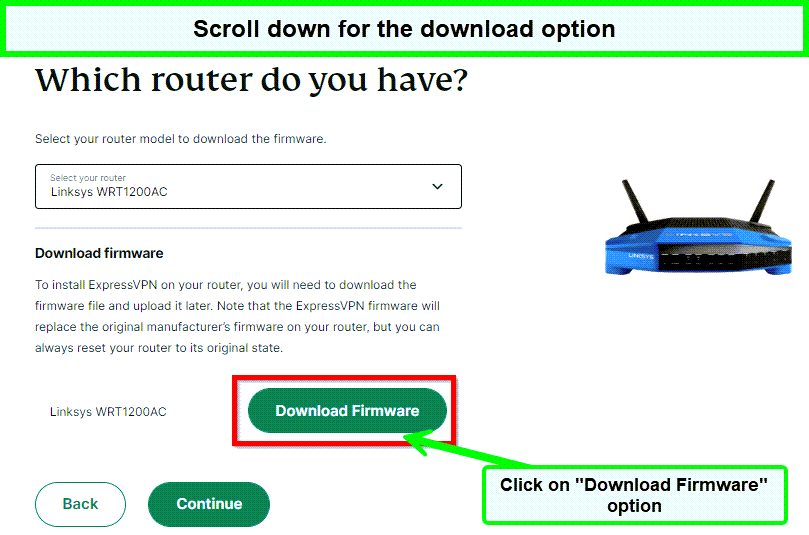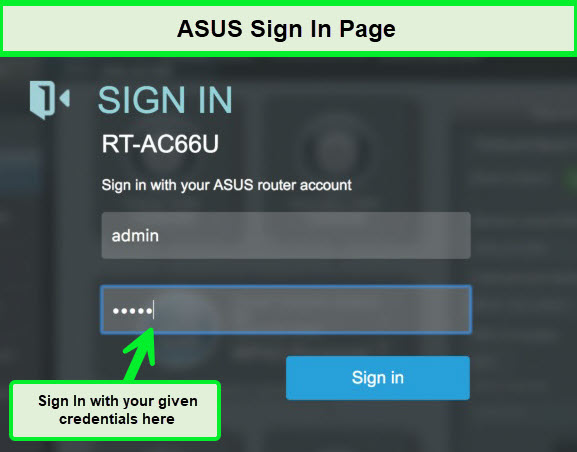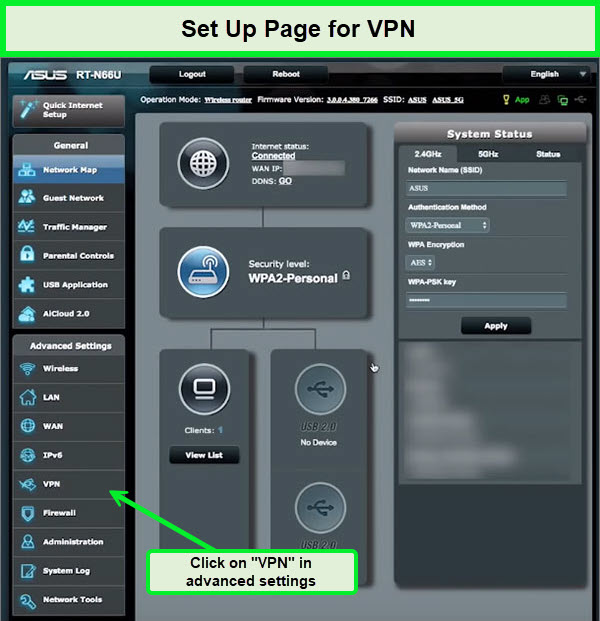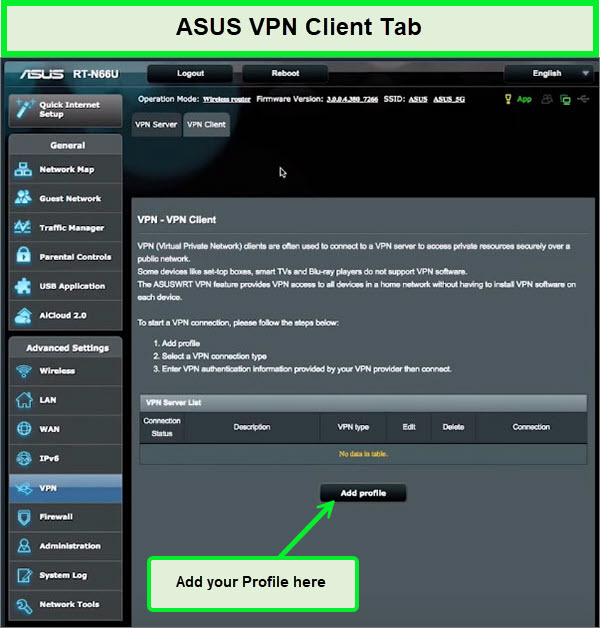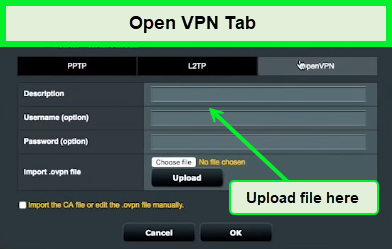ExpressVPN Router Setup Guide 2024 [Linksys, TP-Link, & Asus]
A VPN on a router will make sure to protect all your devices with unlimited connections to ExpressVPN. Interestingly, with ExpressVPN's Device Group feature you can connect up to more than one server with the same account.
- Updated: March 25, 2024
- 0 User Reviews
- Gerald Hunt
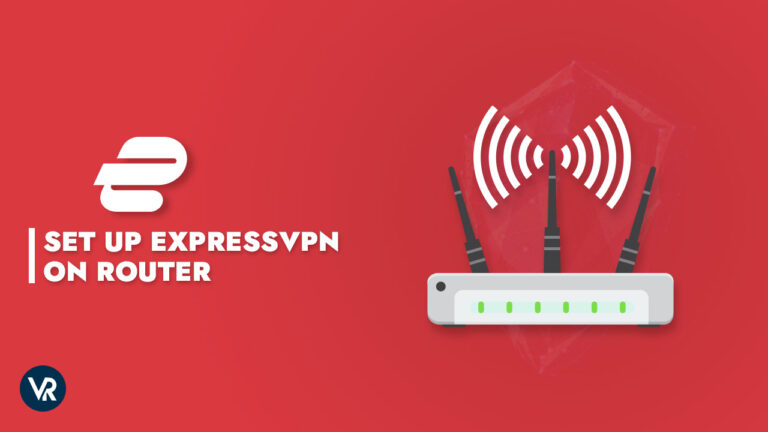
Can I put ExpressVPN on my router? Yes, putting a VPN directly on your router saves the hassle of installing a VPN on each device separately. If you want to protect multiple devices with your VPN subscription without buying another one, you can install a VPN on your router to make it a VPN router. A router is like a traffic director for the internet. It helps different devices, like computers and phones, talk to each other and connect to the web.
The ExpressVPN router configuration not only secures all your household devices connected to your Wi-Fi network but also encrypts traffic on devices without VPN support, such as game consoles and smart TVs. However, not all routers support VPNs, and you cannot install all VPNs on routers. It is one of the fastest VPNs available at a very reasonable ExpressVPN cost.
We tested ExpressVPN on various routers, such as ASUS, Linksys, and TP-Link, assessing the ease of installing its custom firmware, exploring ExpressVPN router manual setup options, the VPN’s speeds, security features, and its ability to unblock streaming platforms.
This ExpressVPN router download setup guide explains how to install ExpressVPN on the router, after which you can secure all your devices simultaneously through this best VPN for multiple devices. To learn more about ExpressVPN, check out our in-depth ExpressVPN review.
Note: Any third-party firmware, including ExpressVPN, that you install could void the warranty on your router. If this is a problem for you, contact the manufacturer of your router.
ExpressVPN Router Setup in 3 Easy Steps – Quick Guide
Here is how you can configure the VPN on your router. Complete your ExpressVPN Router setup in 3 easy steps:
- Start with downloading Firmware for your router. We recommend ExpressVPN as it provides an easy setup of router Firmware for Linksys, ASUS, and TP-Link.
- Arrange your router by ensuring to install the firmware on your router to set up a VPN connection by signing in to its web application.
- Continue Browsing on all the devices connected to your router safely.
ExpressVPN Router – Easy Installation and Custom Firmware
Here is how you can set up your own ExpressVPN router and easily use custom software on it:
Custom Firmware
ExpressVPN simplifies the installation process by offering custom firmware for various router models, making it quick and easy even for beginners. Unlike many other VPNs that require manual setup on routers, ExpressVPN’s custom firmware streamlines the process.
In our testing, we were able to successfully flash custom software on both an ASUS RT-AC87U and a Linksys router in just 10 minutes. The official website provides comprehensive setup guides, and the manual connection is possible on routers supporting OpenVPN, LT2P, DD-WRT, Tomato-compatible devices, and even our TP-Link Archer C7 without any issues.
While ordering a pre-installed ExpressVPN router is an option, it is an expensive choice considering the simplicity of setup with custom firmware, especially since these routers already support the latest WPA3 and WiFi 6 standards with high-performing OpenWRT firmware.
Ease of Use
ExpressVPN provides a user-friendly web app interface, making it incredibly easy to use on routers. Once you flash the firmware, you can customize the VPN and switch between servers effortlessly. You can even use the Smart Location feature to connect to the fastest server nearby.
If you need any assistance, step-by-step tutorials are available, and ExpressVPN’s 24/7 live chat support is ready to help. During our testing, the chat feature proved very effective as a knowledgeable support representative guided us through the router setup process promptly and clearly.
While a single ExpressVPN account allows simultaneous usage on up to 8 devices, setting up the VPN on your router enables you to use it on as many devices as you want within your home network. All devices connected to the network are covered, although some routers may have device limits (usually sufficient for all devices generally used in a household).
Managing multiple device connections becomes effortless with the Device Groups feature, which functions as a split tunneling tool. This convenient feature allows you to assign devices on your network to specific servers or exclude them from the VPN. For example, you can connect your Nvidia Shield TV to a US server for Netflix US while excluding your smartphone to access your banking app with your normal IP address at home.
We found the Device Groups feature to be exceptionally user-friendly, allowing easy switching of locations by simply dragging and dropping devices on the interface. Most importantly, switching locations did not interrupt our VPN connection, ensuring constant protection for device traffic in such a compatible ExpressVPN router price.
ExpressVPN Compatible Router List – Supported Routers
Before we begin, here is an ExpressVPN router list so you can determine which ExpressVPN-compatible router will work best for you:
| Router type | Custom firmware | Manual configuration |
|---|---|---|
| Asus RT-AC56(U/R/S) | Compatible | Yes |
| Asus RT-AC68U | Compatible | Yes |
| Asus RT-AC87U | Compatible | Yes |
| Linksys EA6200 | Compatible | Yes |
| Linksys WRT1200AC | Compatible | Yes |
| Linksys WRT1900AC(S) | Compatible | Yes |
| Linksys WRT3200ACM | Compatible | Yes |
| Linksys WRT32X | Compatible | Yes |
| Netgear R6300v2 | Compatible | Yes |
| Netgear R6400v2 | Compatible | Yes |
| Netgear Nighthawk R6700v3 | Compatible | Yes |
| Netgear Nighthawk R7000 | Compatible | Yes |
| Netgear Nighthawk R7000P | Compatible | Yes |
Continue reading to the next section to learn how to set up ExpressVPN on the router.
How to Set up ExpressVPN App on Linksys Router
You can set up the ExpressVPN App on the Linksys router by downloading the ExpressVPN firmware, connecting your Linksys router to the internet, and installing the ExprssVPN firmware. Connect to the router with ExpressVPN to complete setting up the router.
Here is how to set up the ExpressVPN app on Linksys Router in greater detail:
Step 1: Sign up for ExpressVPN or go for the ExpressVPN risk-free by taking advantage of the 30-day money-back guarantee.
Step 2: Log in to the ExpressVPN router Dashboard setup with your ExpressVPN credentials.
Step 3: Scroll down and select “Router” in the Set Up Your Devices tab.
Step 4: Note down the activation code. We’ll need it later.
Step 5: On the right panel, click on the “install on the router I’ve been using” option.
Step 6: Click on the drop-down menu to select your router.
Step 7: Now click on “Download Firmware.”
Step 8: Log in to your router admin panel at Linksyssmartwifi > Enter the Username admin and click Sign In.
Step 9: Once the panel opens, click on “Connectivity.”
Step 10: Under the option Router Firmware Update – Manual, click on the “Choose File” tab.
Step 11: Now upload the ExpressVPN Firmware you downloaded in Step 7 of this ExpressVPN router setup.
Step 12: Click Start and follow the instructions > Your router will restart.
Note: The name of your Wi-Fi network will reset once you install the ExpressVPN firmware on your Linksys router. You’ll see something like “LinksysXYZ” as your router name. For the default password, find it on the sticker under your router.
Step 13: Now, you need to connect to your router’s Wi-Fi and then visit this website.
Step 14: Now click on “Get Started” for the ExpressVPN router login page.
Step 15: Paste the ExpressVPN Activation Code/ ExpressVPN router password you received in Step 4.
Step 16: On the same website, choose a server location and press “Connect.”
These steps will get the ExpressVPN Asus router working quickly. Now, you’ll never have to worry about enabling it before ExpressVPN with Netflix streaming. But if something goes wrong, you can check out our ExpressVPN not working guide for common troubleshooting steps.
Take a look at ExpressVPN-supported Linksys router models:
- Linksys EA6200
- Linksys WRT1200AC
- Linksys WRT1900AC 13J1
- Linksys WRT1900AC 13J2
- Linksys WRT1900ACS
- Linksys WRT1900ACS V2
- Linksys WRT3200ACM
- Linksys WRT32X
If you have or Set Up a VPN on your Linksys Router, adding an ExpressVPN app will help protect your online privacy, hide your original IP address, and keep your data secure.
How to Setup ExpressVPN on TP-Link Router
You can configure this VPN with a TP-Link router by using the Manual Configuration option of ExpressVPN. Due to ExpressVPN’s simple configuration process on TP-link routers it is considered as the best VPN for TP-Link Routers as well.
TP-Link ExpressVPN is one of the directly compatible routers of ExpressVPN. Hence, you can also use the OpenVPN configuration file for your router to establish a VPN connection. Here’s how to install ExpressVPN on TP-Link router. Continue reading to learn how to install ExpressVPN on TP link router:
1. Log in to http://tplinkwifi.net using your TP-Link ID or the password you specified for the router.
2. Select Advanced > VPN Client.
3. Enable the VPN Client and save your settings.
4. Add VPN servers and activate those you need.
a. Select the servers in the Server List section.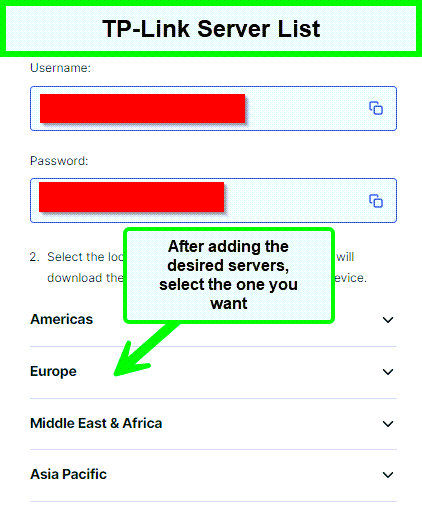
b. Enter a description for the VPN and choose a VPN type.
c. Enter the VPN credentials offered by your VPN provider.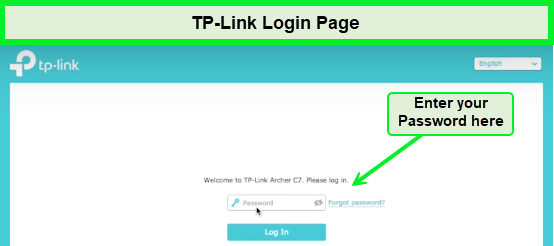
OpenVPN: If your VPN provider requires it, provide the VPN username and password; otherwise, leave them blank. Then, import the configuration file your VPN provider gave (less than 20 KB).
Reminder: You can only change one configuration file using the VPN Client function.
PPTP: Enter the VPN server address (for example, 218.18.1.73) as well as your VPN provider’s VPN username and password.
L2TP/IPSec VPN: Enter your VPN provider’s VPN server address (for example, 218.18.1.73), VPN username and password, and IPSec pre-shared key.
Please keep in mind that the L2TP supports the following IKE and ESP over IPSec client feature:
IKE: aes-sha1-modp2048,aes-sha256-modp2048,aes-sha384-modp2048,aes-sha512-modp2048,aes-sha1-modp3072,aes-sha256-modp3072,aes-sha384-modp3072, aes-sha512-modp3072
ESP: aes-sha1, aes-sha256, aes-sha384, aes-sha512, aes-sha1, aes-sha256, aes-sha384, aes-sha512
d. Save the changes.
e. Select the required server from the server list.
5. Configure and manage the VPN-enabled devices.
a. Click Add in the Device List section.
b. Select and add the devices that will connect to the VPN server you’ve set up.
6. Save the changes.
You can simply use the ExpressVPN TP link router to complete your work. Furthermore, Setting up ExpressVPN on your router comes with an added advantage: you can safeguard your network by using its 30-day free trial. This makes it a dependable option as a free VPN for routers, and a free VPN for DD WRT Routers outside USA, ensuring your online privacy and data are shielded every time you connect.
How to Setup ExpressVPN on ASUS Routers
You can set up ExpressVPN on ASUS routers by downloading the VPN configuration files. Open ExpressVPN setup page. Enter the credentials, sign in using the instructed method, and then continue to arrange your ASUS router.
Continue reading to learn how to set up ExpressVPN app on ASUS Router in detail:
Step 1: Log in to the ExpressVPN Dashboard
Step 2: Scroll down and select “Router” in the Set Up Your Devices section
Step 3: Note down the Activation Code. We’ll need it later
Step 4: On the right panel, click on “Install on the router I’ve been using.”
Step 5: Click on the drop-down menu and select your router
Step 6: Once you select your router, click on “Download Firmware.”
Step 7: Open the Asus router admin panel by entering the appropriate URL in your browser (this is usually 192.168.1.1 unless you have changed it)
Step 8: Enter the username and password for your router
Step 9: In the side-bar, click on “VPN” under Advanced Settings
Step 10: Click on the VPN client tab on the top and click on “Add profile.”
Step 11: Click on the OpenVPN tab and enter the following details:
- Description: Choose any name for the VPN connection
- Username: Paste the username that you copied from ExpressVPN’s setup page as before (see step 3 of TP-link)
- Password: Paste the password in the same way
- Now upload the .ovpn configuration file which you downloaded in Step 6
Step 12: Click “OK” to add the VPN profile, then press “Activate.”
ExpressVPN is compatible with various models of Asus routers. You can use Express VPN on TP Link router or a normal router using the OpenVPN protocol, which is superior to L2TP in terms of security and reliability.
Take a look at ExpressVPN-supported ASUS router models:
- RT-AC68U (up to v3)
- RT-AC87U
- RT-AC56R
- RT-AC56S
- RT-AC56U
Check your IP address and location to ensure the VPN connection is functional for your router. This should complete the ExpressVPN setup on Asus routers. If you follow all the steps covered in this ExpressVPN router setup guide, you should not encounter any issues. Remember, you’ll need to download the OpenVPN (.ovpn) configuration files from the official website to set up ExpressVPN on Asus Router.
Why Should You Use ExpressVPN on Router?
You should use ExpressVPN on the router because ExpressVPN makes sure to secure private web traffic from snooping, censorship, and interference. It also serves as a Proxy, so you can enjoy web browsing anonymously no matter where you are. ExpressVPN is one of the best router VPNs because of the ExpressVPN router app.
If your home network has more than eight devices, your router can secure all of them while only counting as one VPN connection. Here are some other reasons why you should use ExpressVPN on your router other than searching for the best router for ExpressVPN:
- VPN protection 24/7: A router with ExpressVPN installed can save time as you’re always protected with a VPN. You’ll never have to remember to connect because any device that is connected to your Wi-Fi network is protected with a VPN connection.
- Cover all devices: ExpressVPN on your router covers all the devices connected to your WiFi, including streaming devices, gaming consoles, and smart TVs that typically cannot run VPN software.
- Unlimited connections: There is no restriction on how many devices can be connected to the VPN router, and it counts as one of the five simultaneous connections that you can connect to ExpressVPN with one subscription.
- High speed: With the OpenVPN protocol, you get a reliable and secure VPN connection on your router. ExpressVPN router speeds were impressive on various routers, with minimal reduction in performance. It supports Gigabit-ready routers for seamless UHD video streaming, requiring just 25 Mbps for smooth 4K playback.
- User-friendly: Just use the “Connect” button and forget about complicated setups. Want to block a certain device from the VPN? No issue. You have total control thanks to the Device Groups function.
Discover the unmatched security and speed of ExpressVPN while harnessing the benefits of utilizing a VPN with a Netgear router. Protect your online activities, access global content without limitations, and enjoy uninterrupted browsing across all your devices, ensuring a holistic and safeguarded online journey.
Also, if you want to check whether ExpressVPN can be installed on a router without a VPN Client, you can simply refer to our guide or keep reading for how to connect ExpressVPN to router.
If you found this ExpressVPN router setup guide useful, also check out the following other than the ExpressVPN Xfinity router:
Best VPN Guides:
- Best VPN for Netflix: Unlock endless streaming possibilities with ExpressVPN, your ultimate choice for accessing Netflix securely and without restrictions.
- Best VPN for Router: Empower your entire network with unparalleled security and freedom using ExpressVPN as your best VPN for Route.
- Best VPN With Port Forwarding: Beyond Encryption: Best VPN With Port Forwarding, Your Secure Gateway.
FAQs – ExpressVPN Router Setup
Can I put ExpressVPN on my router?
Yes, you can put ExpressVPN on your router. ExpressVPN is device-friendly. It can work on a variety of router models. Connecting ExpressVPN to your router will allow you to protect all of your devices from your router without the need to install it on each device you own. ExpressVPN Aircove Wi-Fi 6 router works amazingly fine, so try it on that if you own one.
Which router is best for ExpressVPN?
Our top-picked router is the ExpressVPN Aircove AX1800 router. Because of its speed, user-friendly setup, and security, it is the best of all. The dual-band connectivity feature allows its users to connect their homes and offices with a coverage of up to 1600 sq.
Why is my ExpressVPN router unable to connect?
Your ExpressVPN router is unable to connect because the server you are trying to connect to your router is under maintenance. Additionally, if you have an anti-virus or online security app, then that must have blocked your VPN, or you are not using the latest version of ExpressVPN’s app.
Can I install ExpressVPN on Starlink router?
Yes, you can install ExpressVPN on Startlink. Starlinks works just fine with VPNs like Private Internet Access. Using Starlinks as your Internet Service Provider will keep your online activities safe and protected.
Is ExpressVPN good when using with Linksys Router?
Yes, ExpressVPN guarantees custom Firmware for consistent incorporation with Linksys. Experience the unparalleled security and speed of ExpressVPN while unlocking the advantages of using a VPN with a Linksys Router. Enjoy seamless browsing across all connected devices, with a comprehensive and protected online experience.
Why does my ExpressVPN router keep disconnecting?
Your ExpressVPN router keeps disconnecting because of an unstable internet connection, poor performance of the server you have selected, or potential interference from other software such as firewalls or antivirus programs. This issue may arise due to lost or blocked data packets between your device and the VPN server.
How do I activate the ExpressVPN router?
Simply follow these steps to activate the ExpressVPN router:
- Open the Firmware of the router.
- Look for the VPN settings.
- Select the best VPN provider. We highly recommend ExpressVPN.
- Enable the service on your router.
- Check if it’s working, then you are good to go!
Why doesn’t ExpressVPN work on my router?
ExpressVPN might not work on the router because the WiFi connection you are connected to is not using the Ethernet cable. Secondly, ensure that the router is properly connected, the WiFi is turned off, and the Ethernet cable is being used.
Final Thoughts
The ExpressVPN router combo allows you to cover all your devices with a single connection. This also lets you use a VPN on devices that have no support for native VPN apps.
It is a fairly straightforward process, according to the ExpressVPN router setup guide on routers like Linksys, TP-Link, Asus, and more. Considering the benefit of convenience and overall protection for your devices, running ExpressVPN on your router can significantly add value by guaranteeing your security on the web and keeping your privacy well within the limits of your personal space.
With ExpressVPN properly configured on your router, you’ll be able to download the ExpressVPN torrenting combo and enjoy seamless internet freedom.
We hope you found this ExpressVPN router guide useful. Let us know if we missed anything in the comments. Also, feel free to submit feedback-related articles.